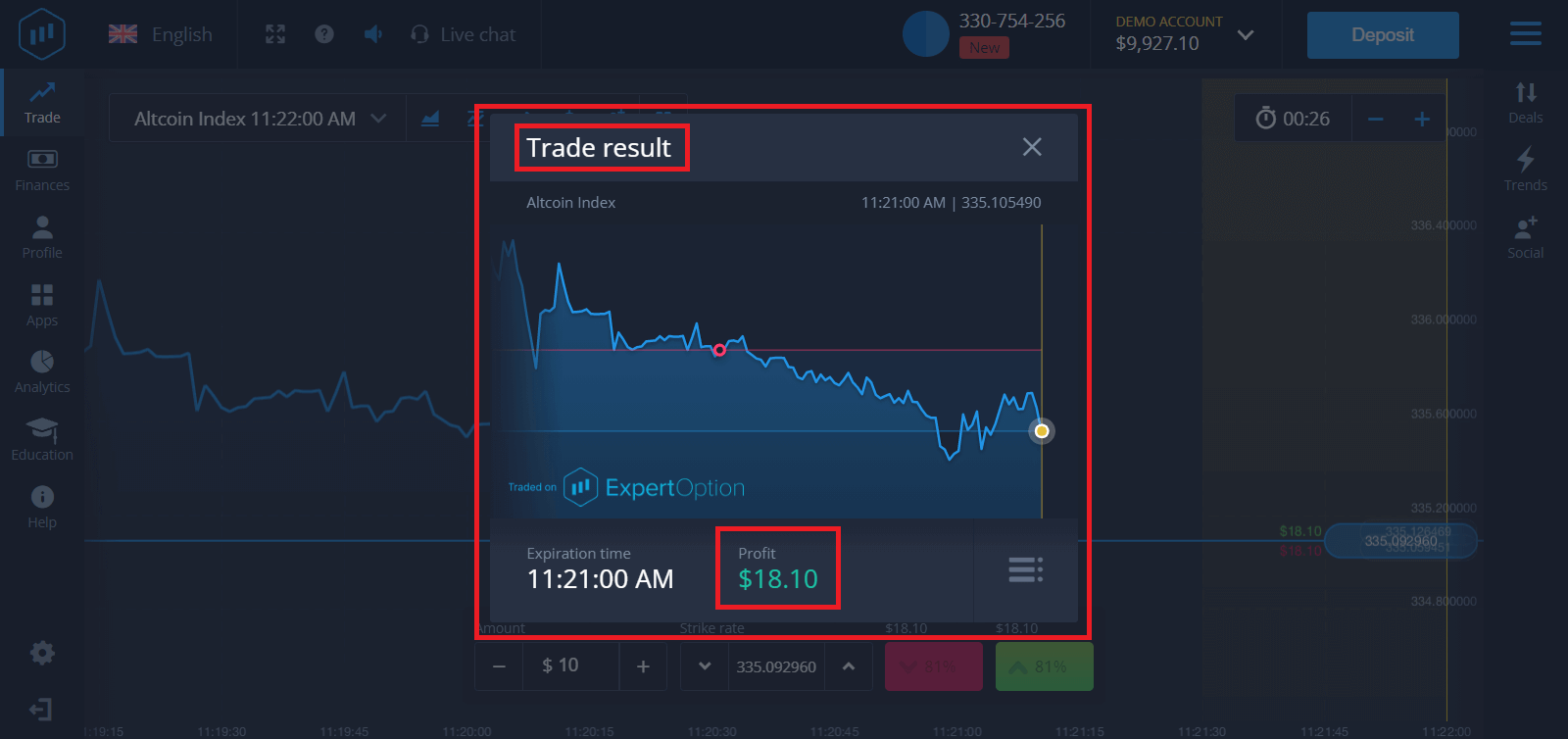How to Deposit and Trade at ExpertOption

How to Deposit Money at ExpertOption
How do I make a Deposit?
You are welcome to deposit using a debit or credit card (VISA, MasterCard), Intenet Banking, an e-wallet like Perfect Money, Skrill, WebMoney... or Crypto.The minimum deposit is 10 USD. If your bank account is in a different currency, the funds will be converted automatically.
Many of our traders prefer using E-payments instead of bank cards because its faster for withdrawals.
And we have good news for you: We dont charge any fees when you make a deposit.
Bank Cards (VISA/ MasterCard)
1. Visit ExpertOption.com website or mobile app.2. Login to your trading account.
3. Click on the “Finances” on the left upper corner menu and click "Deposit".
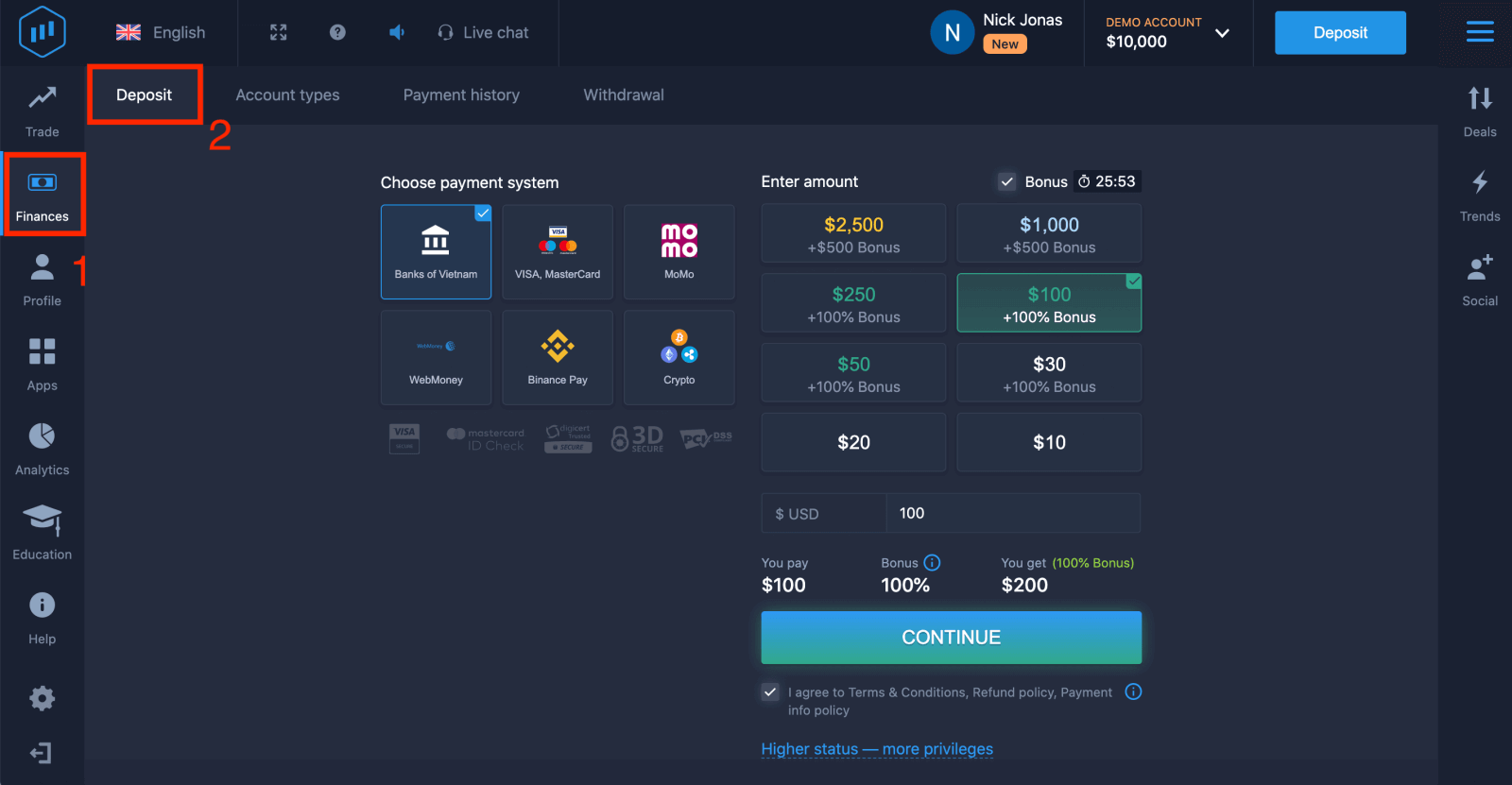
4. There are several ways to deposit funds into your account, you can make deposits via any debit and credit card. The card must be valid and registered in your name and support international online transactions. select "VISA / MasterCard".

5. You may enter a deposit amount manually or select one from the list.
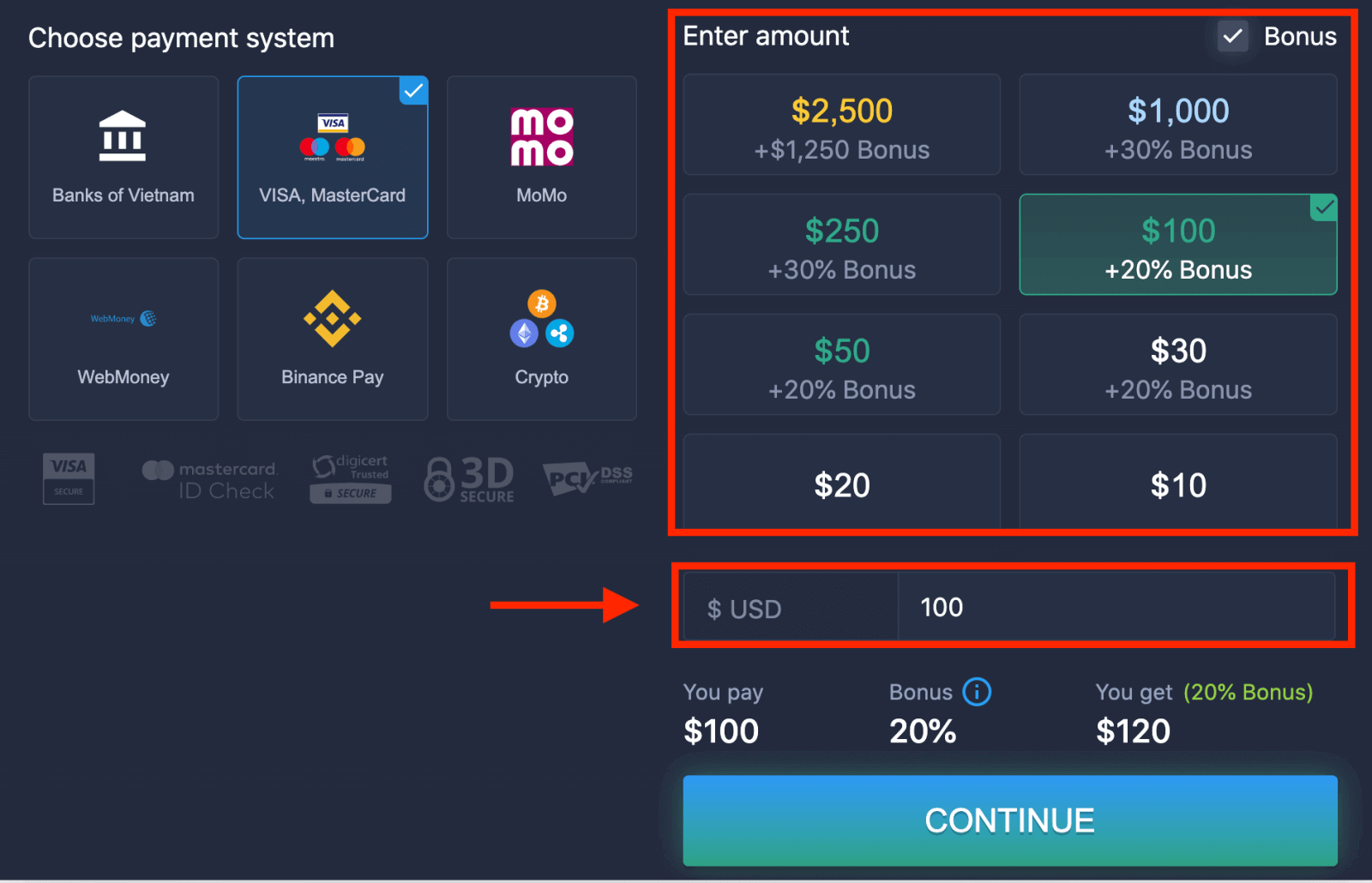
6. The system may offer you a deposit bonus, take advantage of the bonus to increase the deposit. After that, click "CONTINUE".
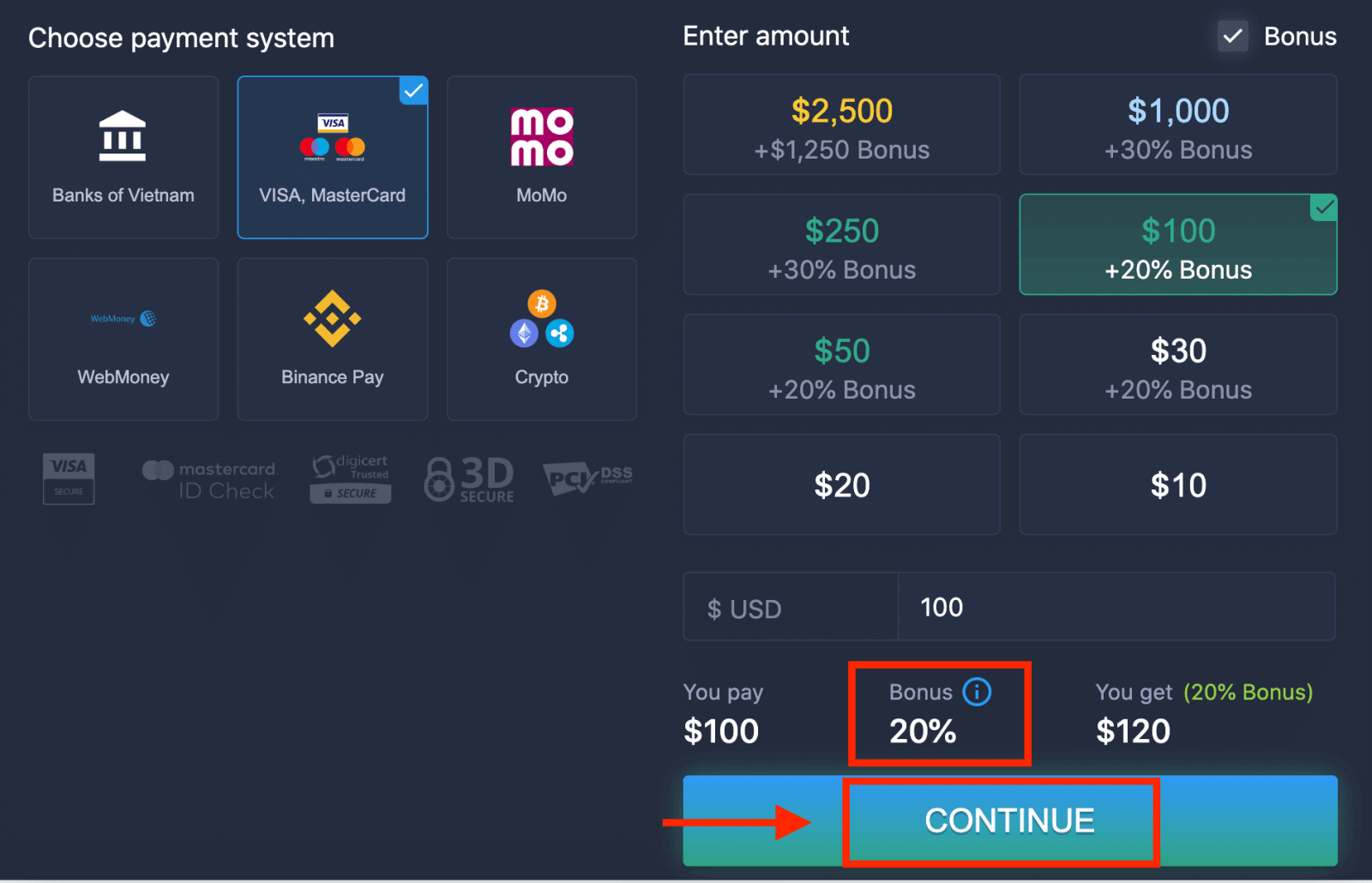
5. You will be redirected to a new page where you will be requested to enter your card number, cardholder name and CVV.
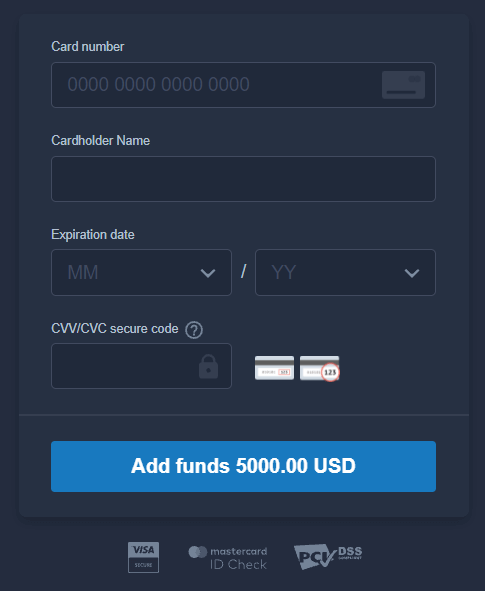
The CVV or СVС code is a 3-digit code that is used as a security element during online transactions. It is written on the signature line on the back side of your card. It looks like below.
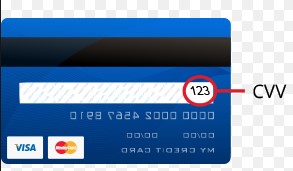
To complete the transaction, press the "Add funds ..." button.
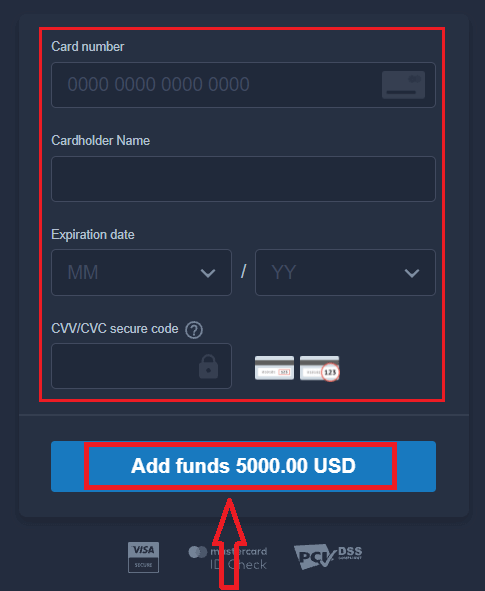
If your transaction has been completed successfully, a confirmation window will appear and your funds will be credited to your account instantly.
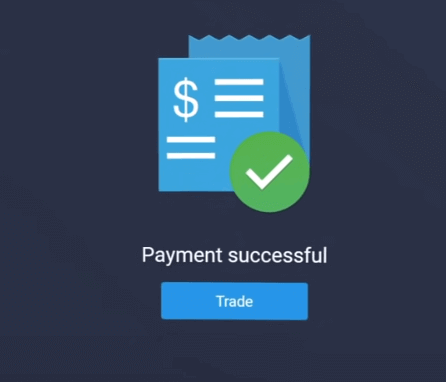
Internet Banking
1. Visit ExpertOption.com website or mobile app.2. Login to your trading account.
3. Click on the “Finances” on the left upper corner menu and click "Deposit".
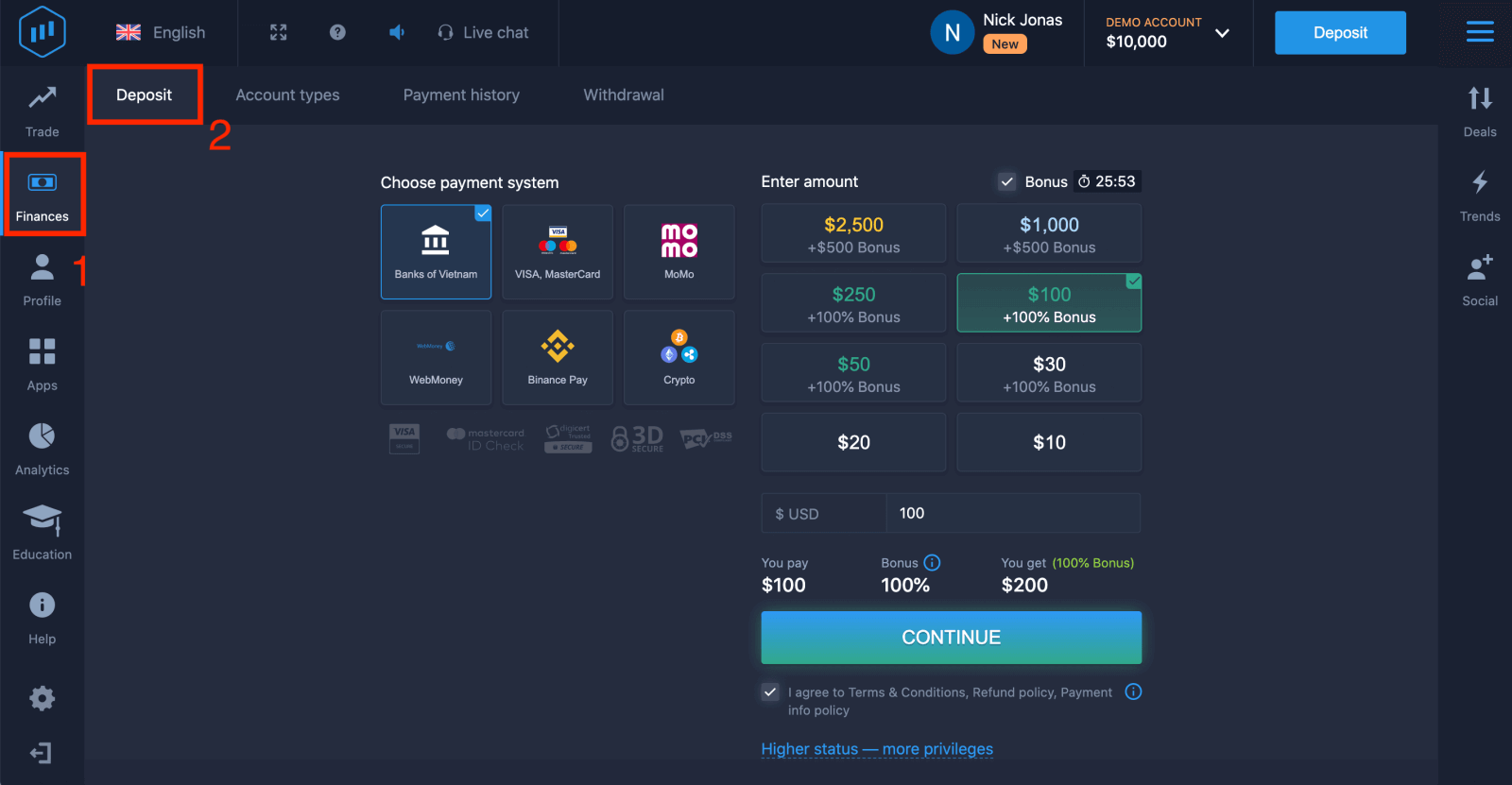
4. Select "Banks of...".
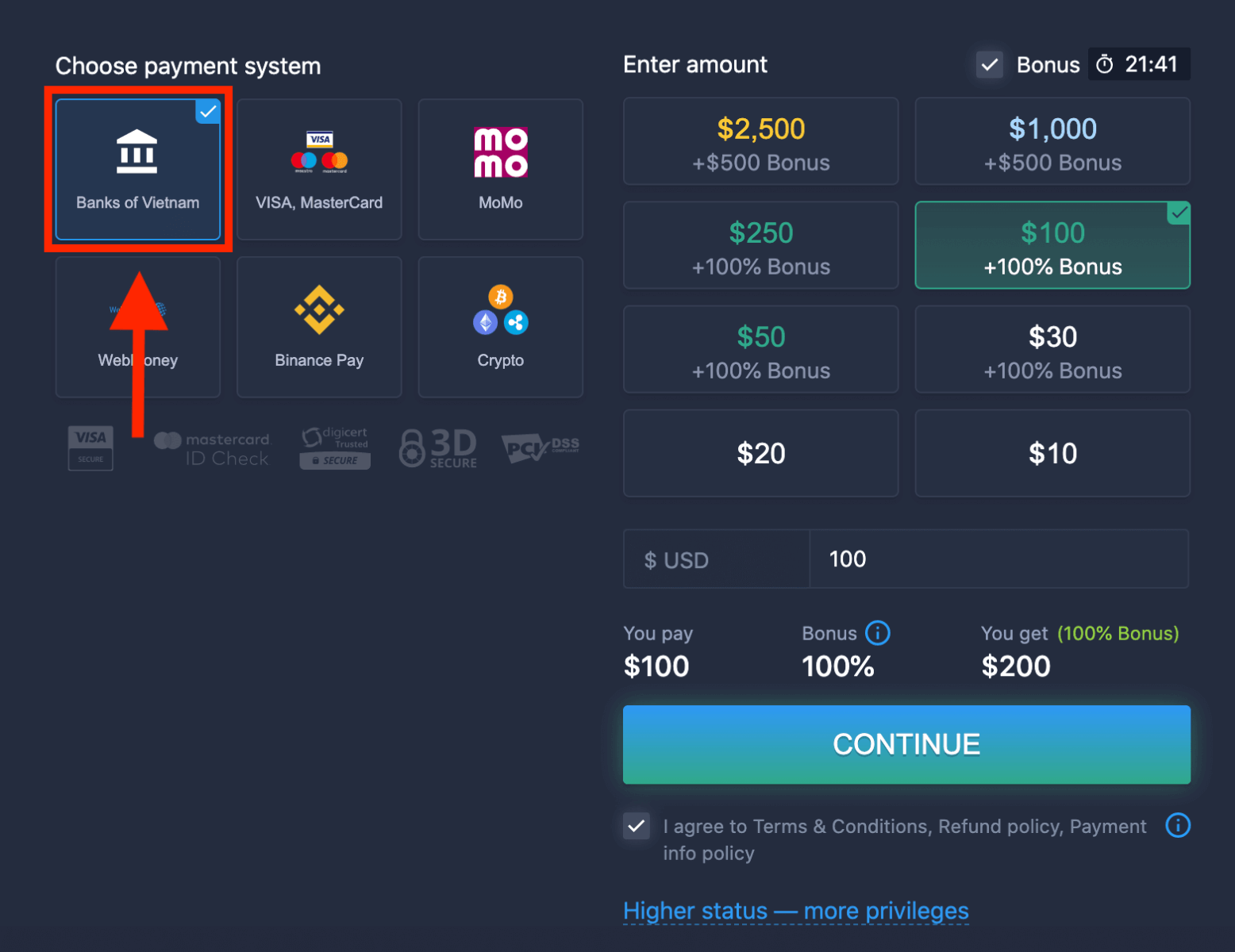
5. You may enter a deposit amount manually or select one from the list.
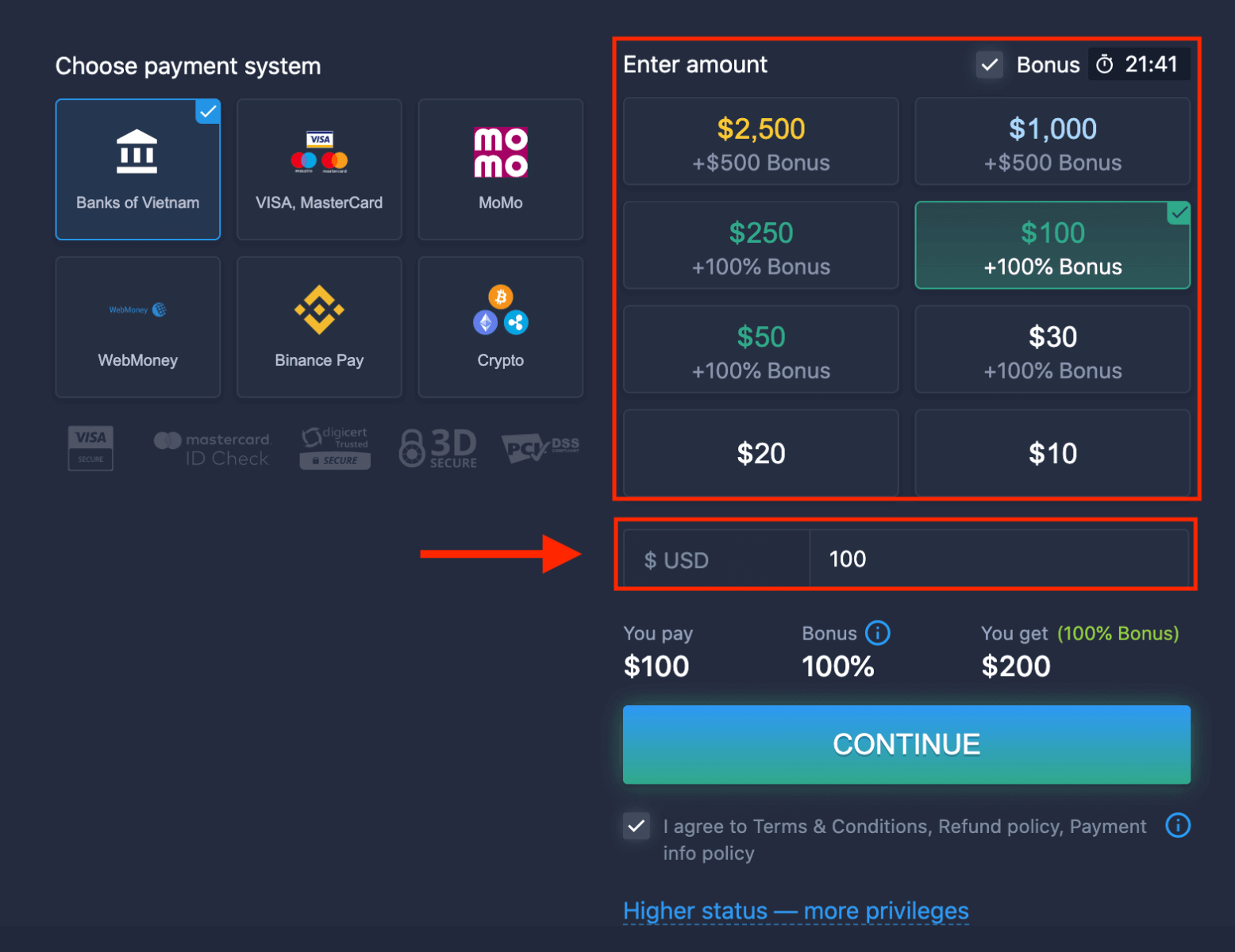
6. The system may offer you a deposit bonus, take advantage of the bonus to increase the deposit. After that, click "CONTINUE".
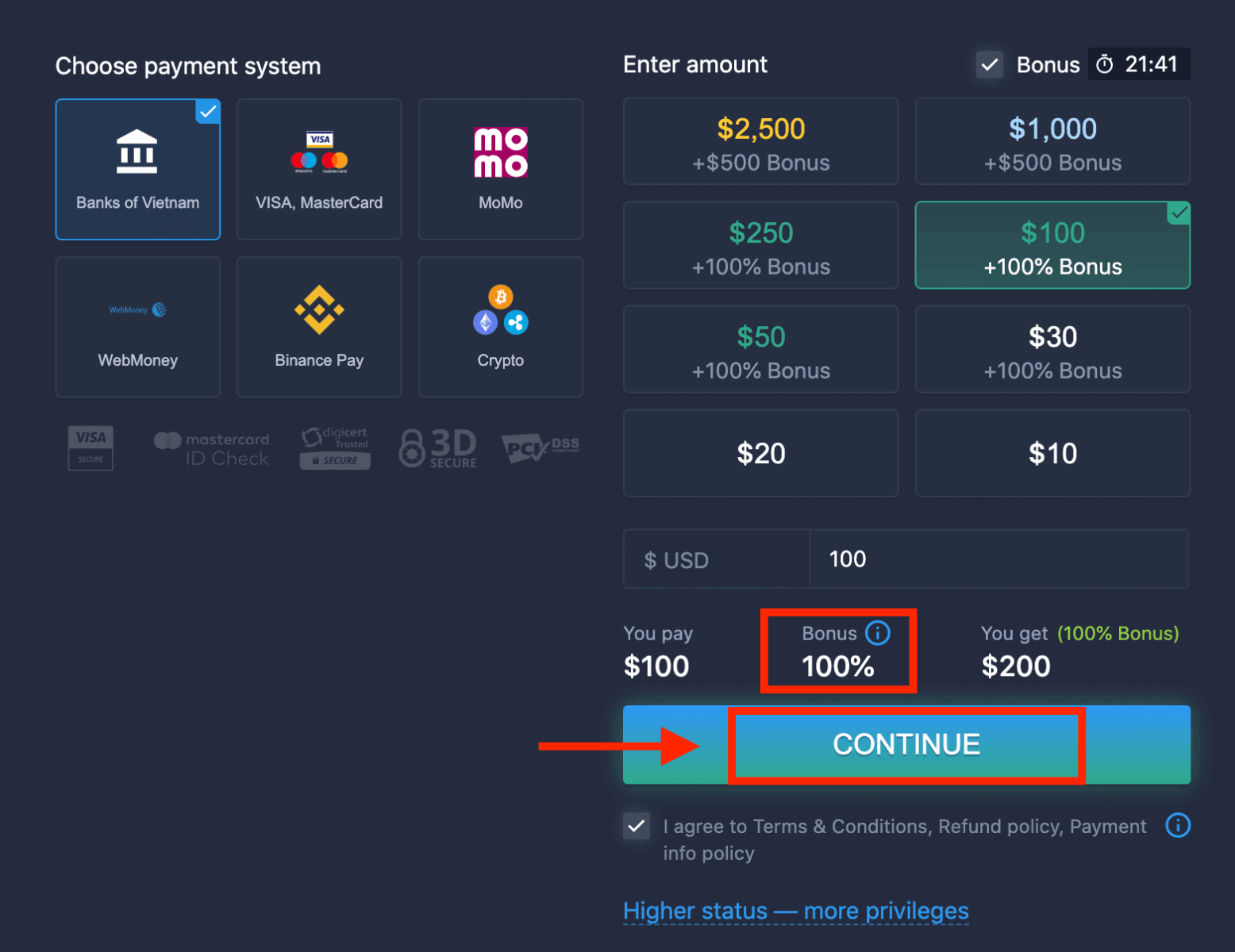
5. You will be redirected to a new page where you need to choose your bank.
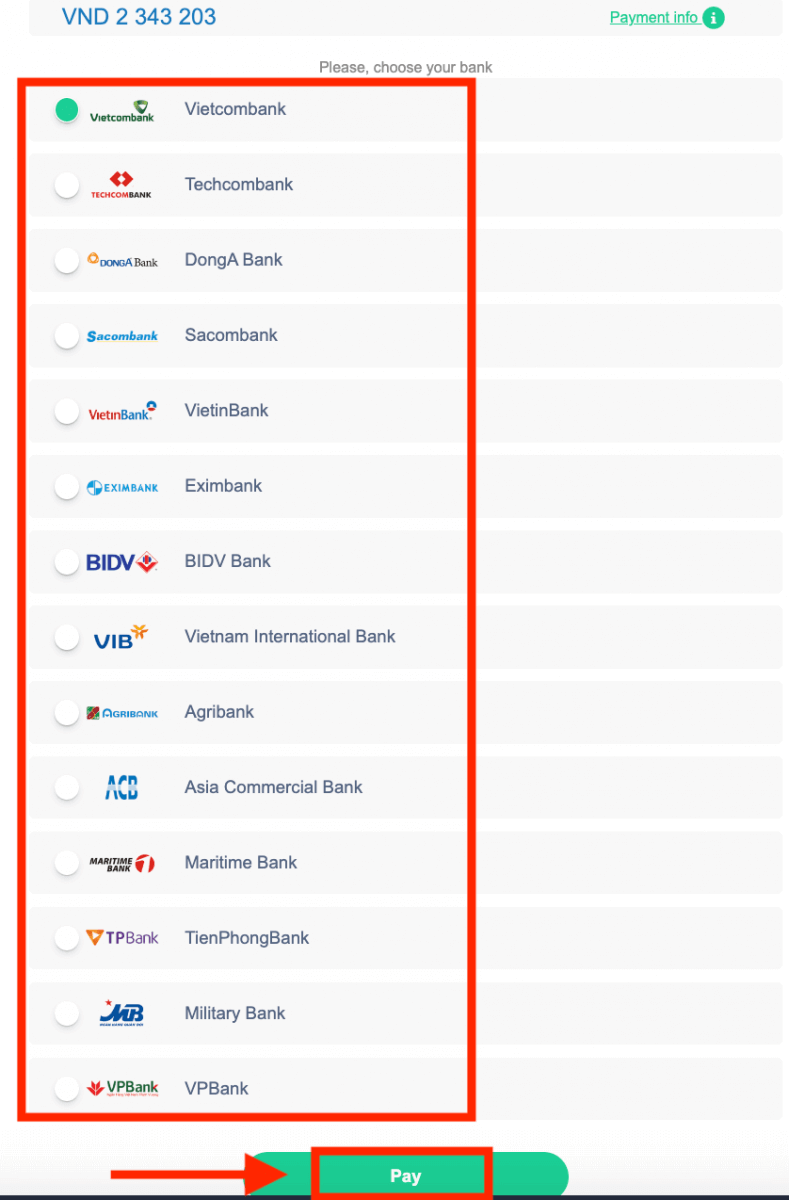
Enter the required data to deposit money to ExpertOption from your bank.
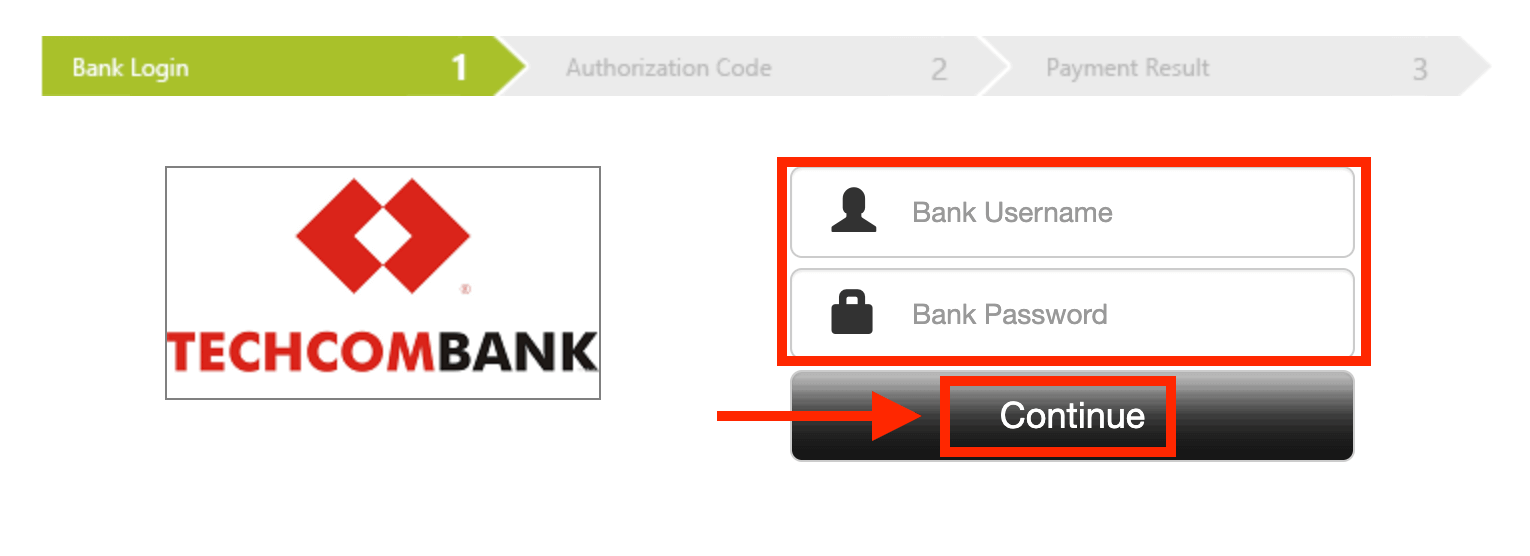
If your transaction has been completed successfully, a confirmation window will appear and your funds will be credited to your account instantly.
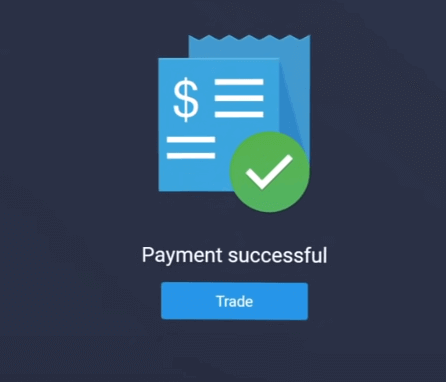
E-payments
1. Visit ExpertOption.com website or mobile app.2. Login to your trading account.
3. Click on the “Finances” on the left upper corner menu and click "Deposit".
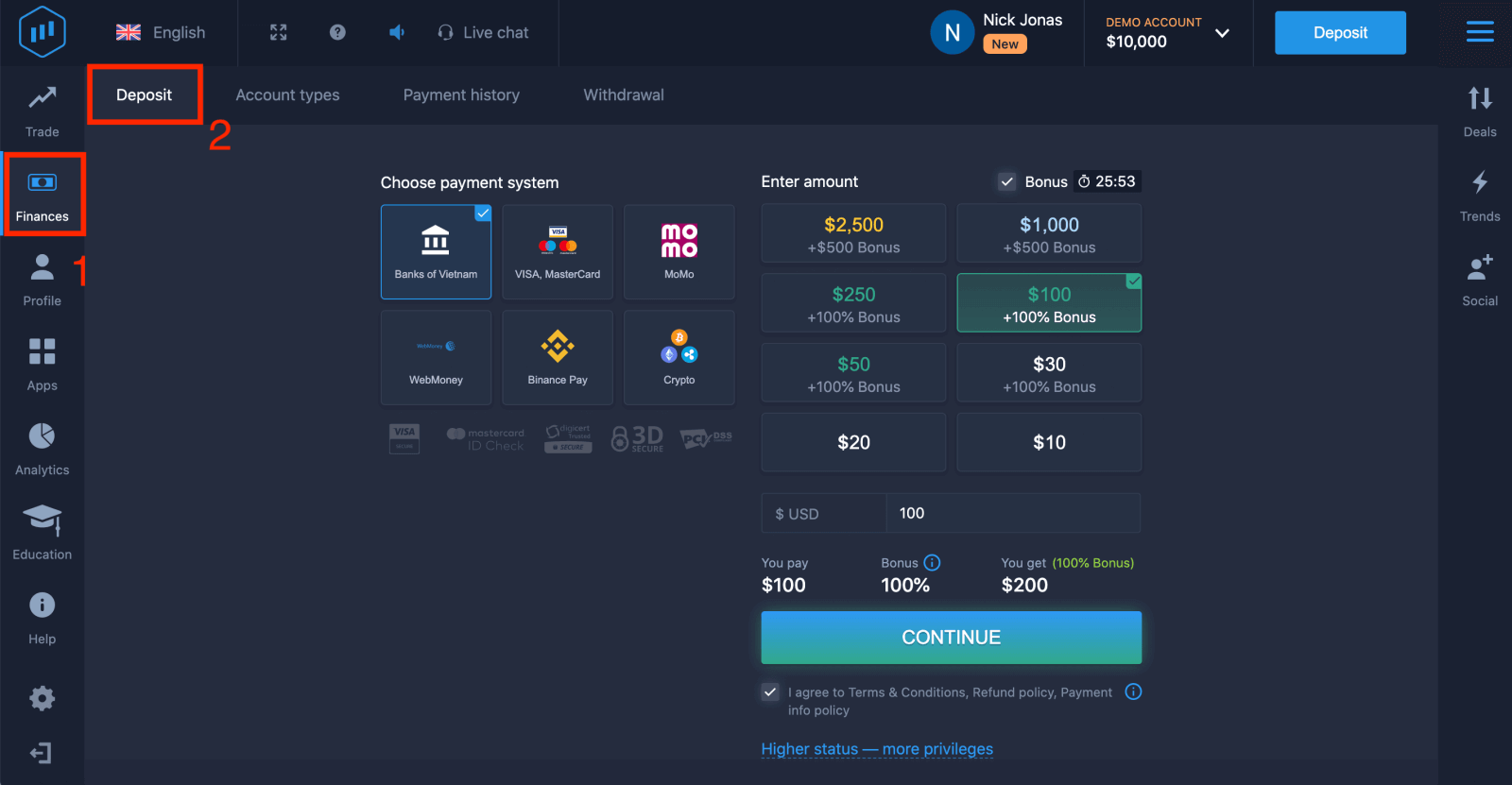 4. Select "WebMoney" as an example.
4. Select "WebMoney" as an example.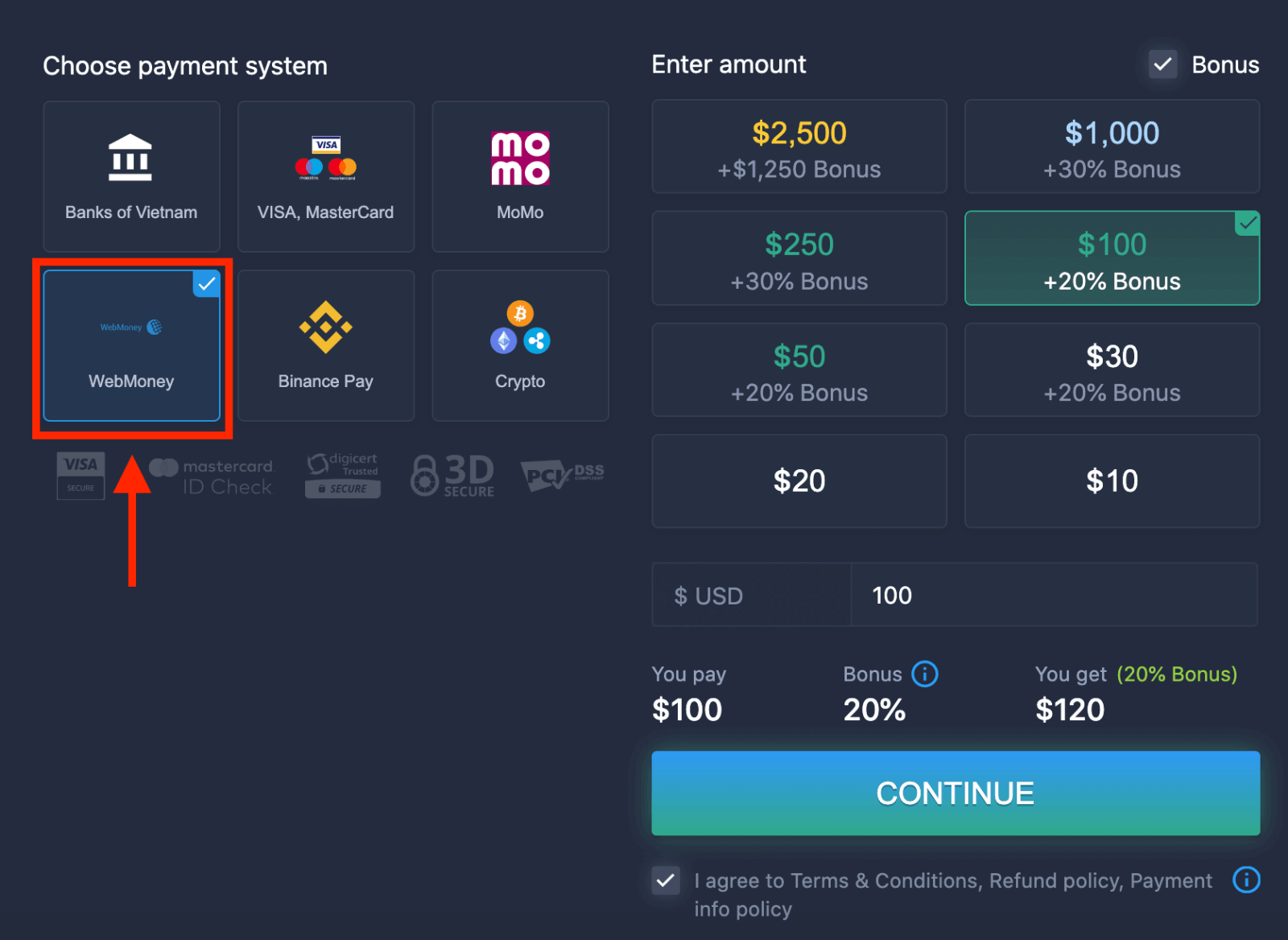
5. You may enter a deposit amount manually or select one from the list.
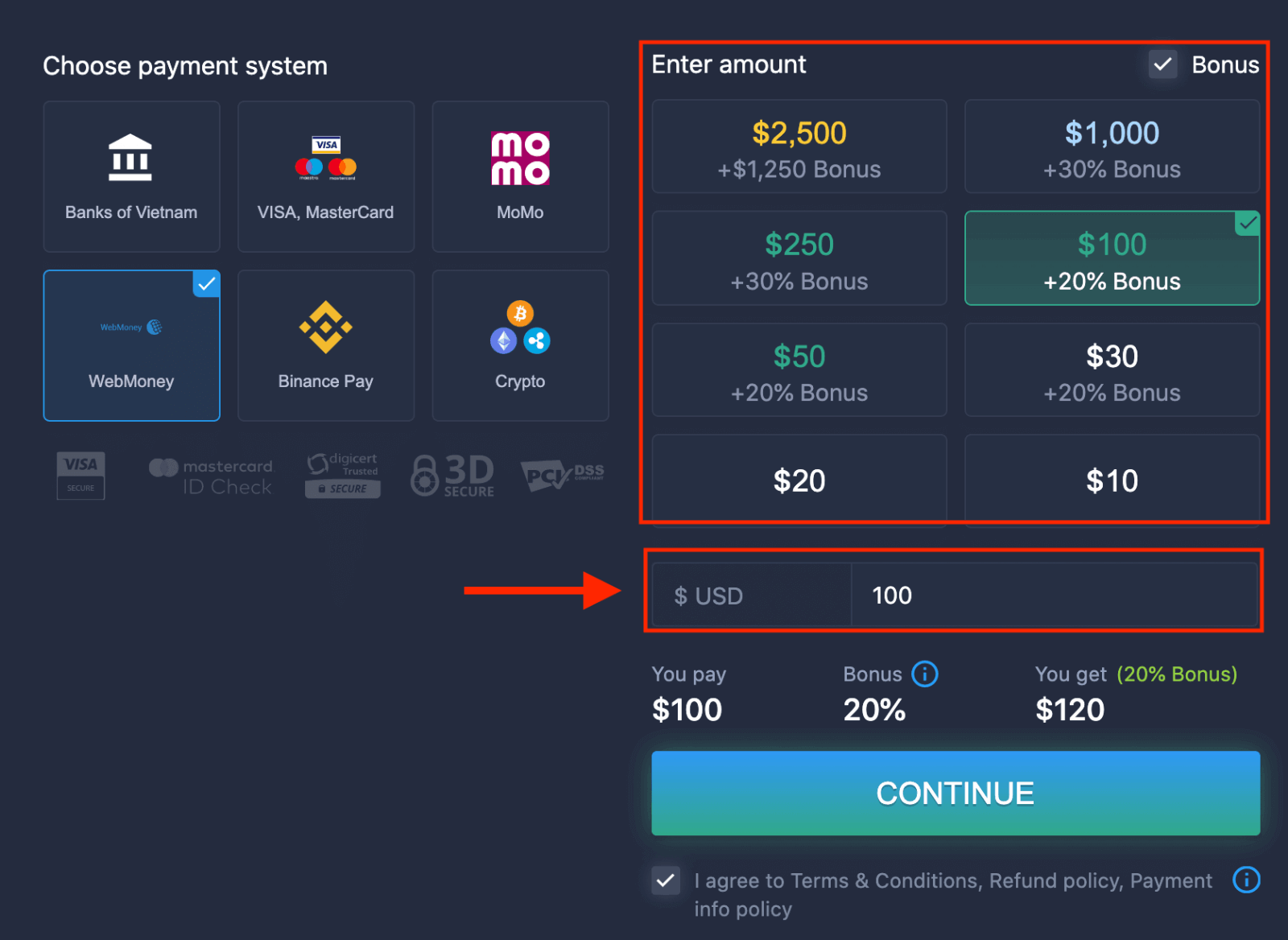
6. The system may offer you a deposit bonus, take advantage of the bonus to increase the deposit. After that, click "CONTINUE".
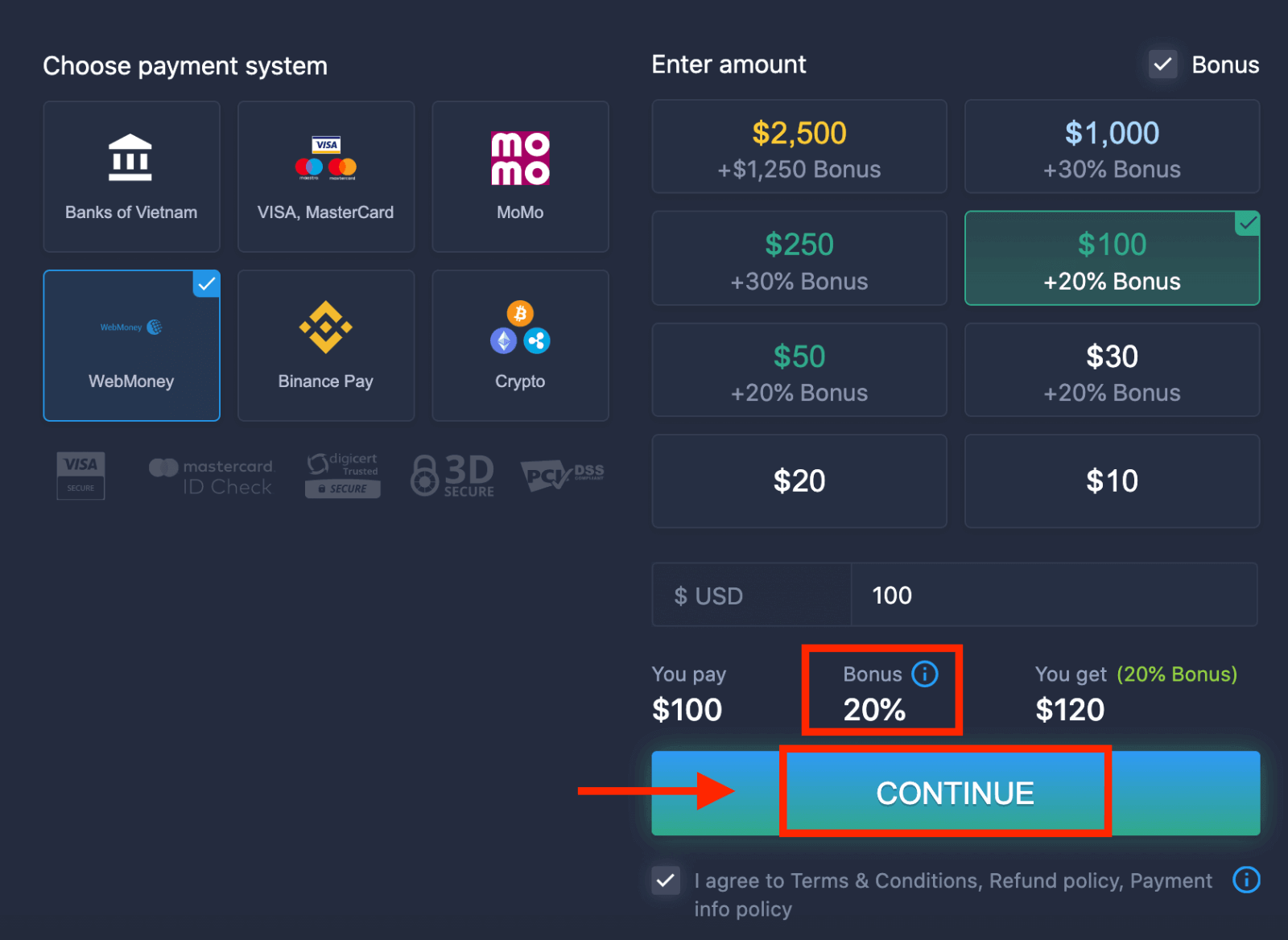 5. You will be redirected to a new page where you need to enter the required data to deposit money to ExpertOption.
5. You will be redirected to a new page where you need to enter the required data to deposit money to ExpertOption.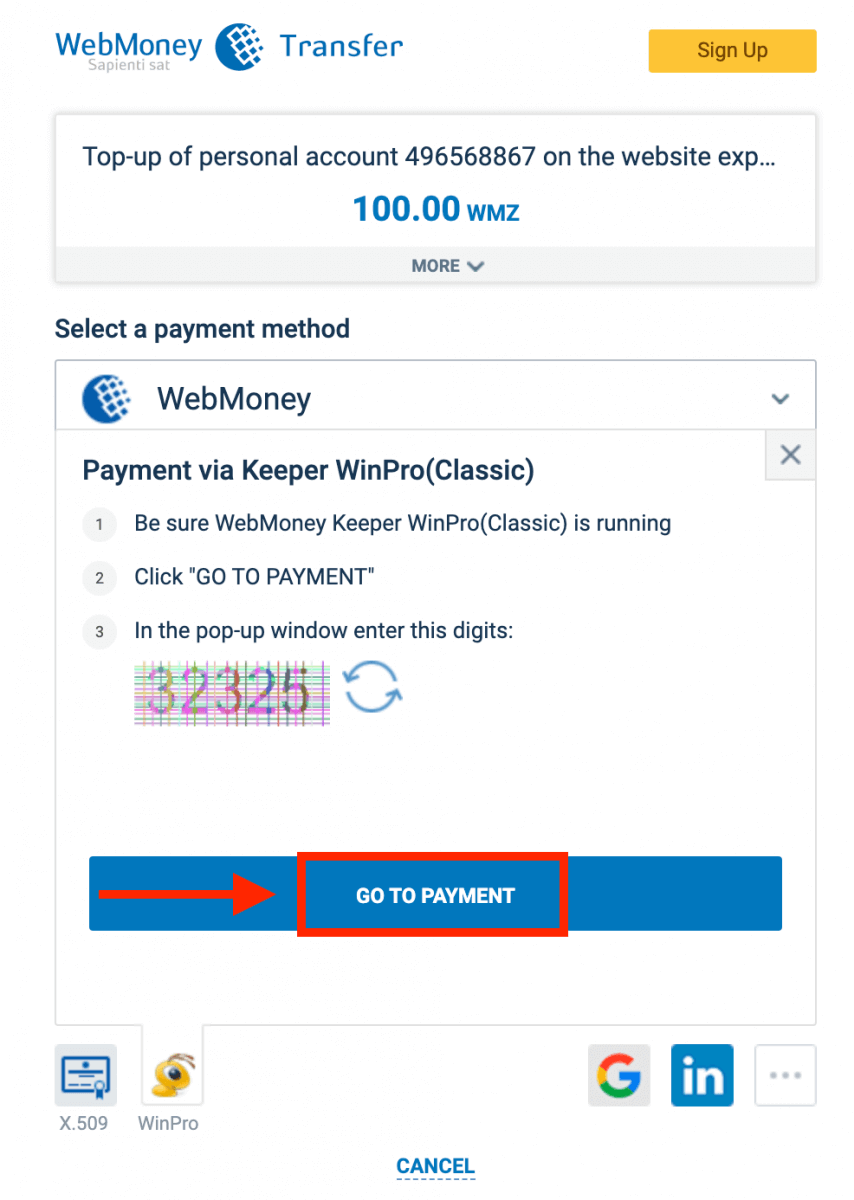
If your transaction has been completed successfully, a confirmation window will appear and your funds will be credited to your account instantly.
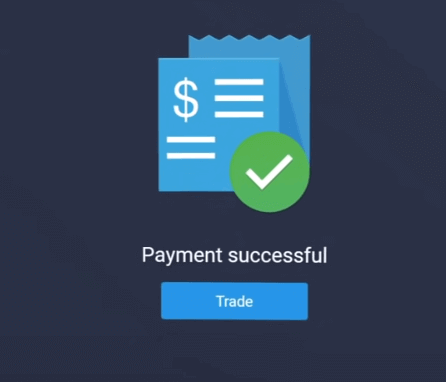
Crypto
1. Visit ExpertOption.com website or mobile app.2. Login to your trading account.
3. Click on the “Finances” on the left upper corner menu and click "Deposit".
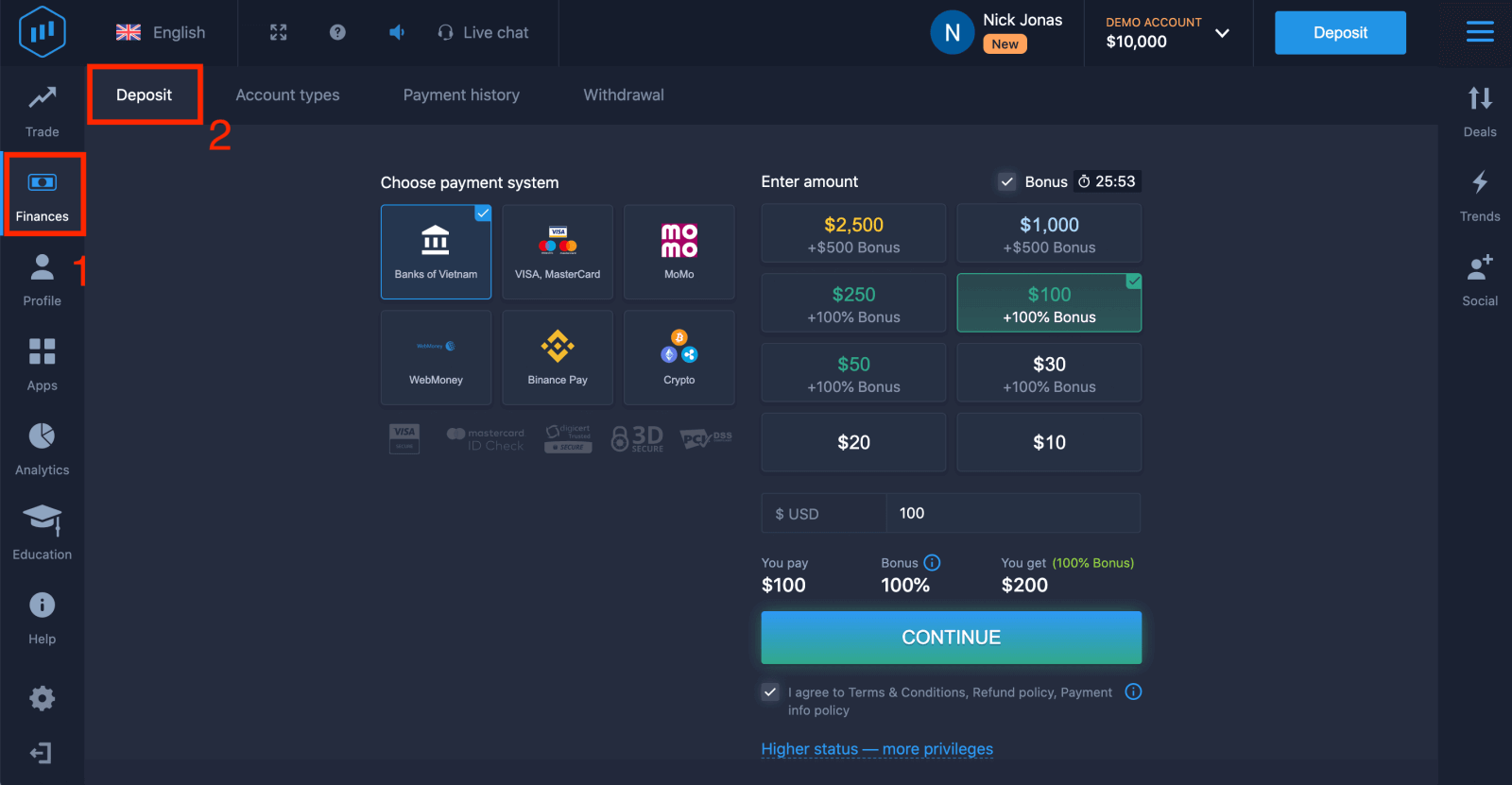 4. Select "Crypto" or "Binance Pay".
4. Select "Crypto" or "Binance Pay".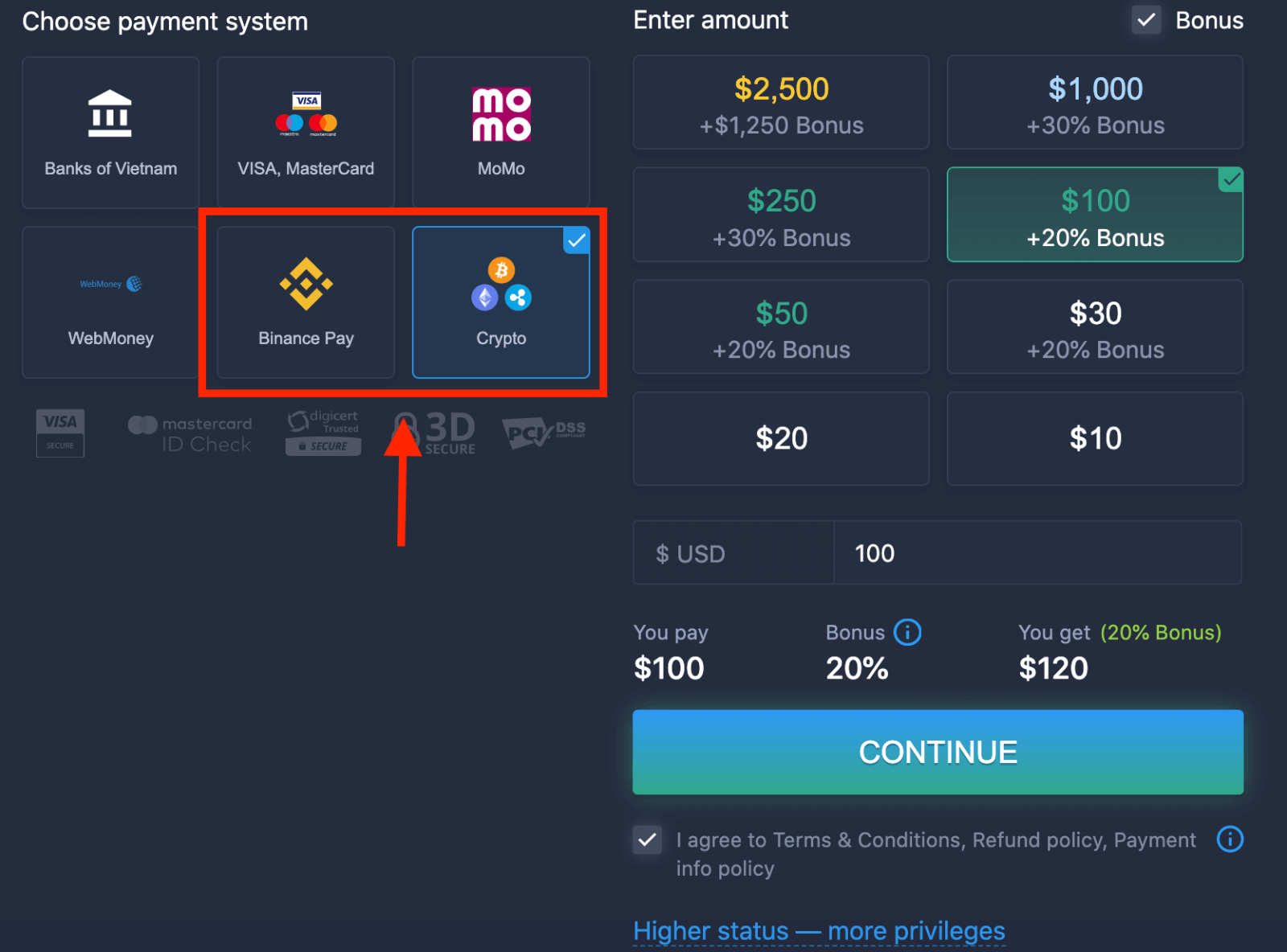
5. You may enter a deposit amount manually or select one from the list.
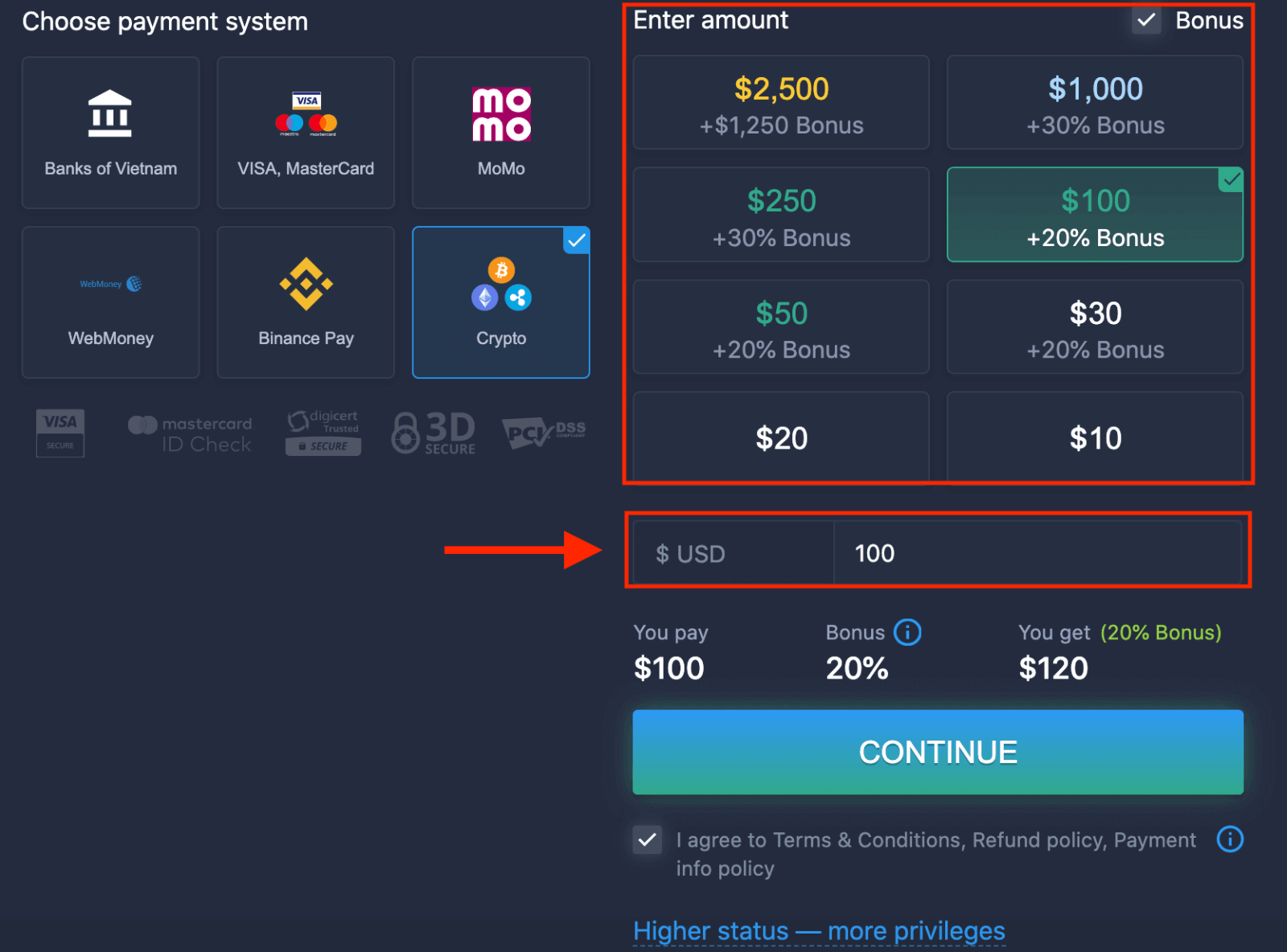
6. The system may offer you a deposit bonus, take advantage of the bonus to increase the deposit. After that, click "CONTINUE".
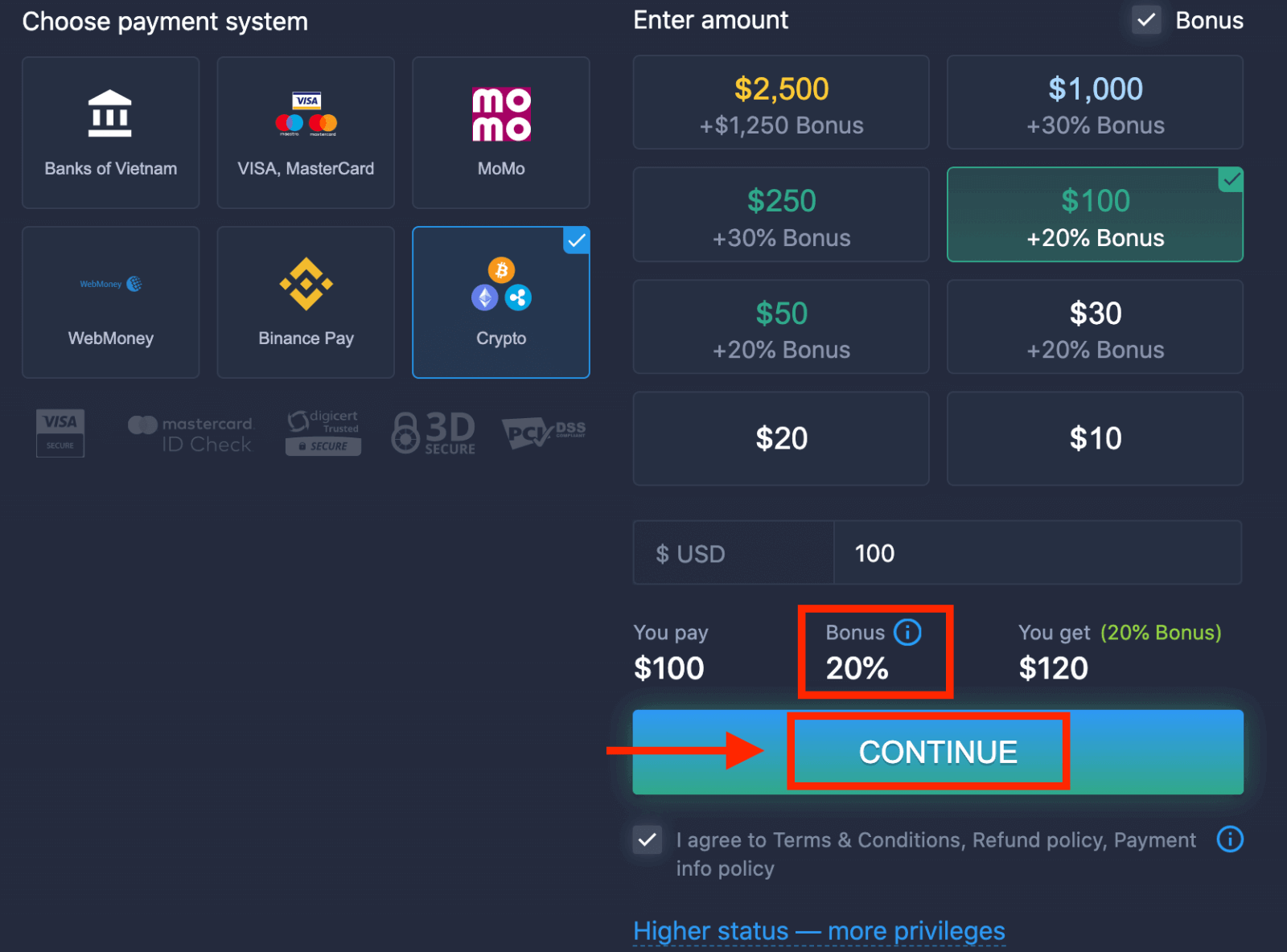
5. You will be redirected to a new page where you can get the address and send exactly the crypto to that address.
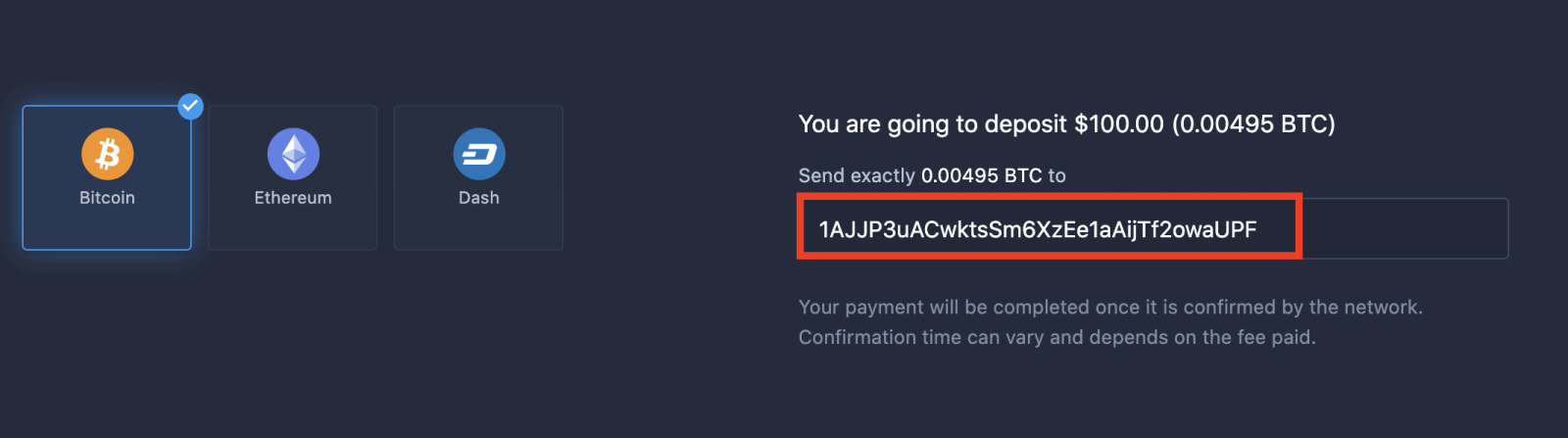
Your payment will be completed once it is confirmed by the network. Confirmation time can vary and depends on the fee paid.
Higher status — more privileges
| Micro | Basic | Silver | Gold | Platinum | Exclusive |
|
For those who prefer light start. Upgrade to higher status when ready |
For those who prefer light start. Upgrade to higher status when ready | Majority of our clients start with Silver account. Free consultations included | Smart investments start with Gold account. Get most from your account with privileged features | Our best expertise and exclusive account management for serious investors | Ask your account manager for additional information |
|
from $10
|
from $50
|
from $500
|
from $2,500
|
from $5,000
|
Invitaiton only |
Account Types
| Micro | Basic | Silver | Gold | Platinum | Exclusive | |
|
Education materials
|
||||||
|
Daily Market Reviews and Financial research
|
||||||
|
Priority withdrawal
|
||||||
|
Maximum number of simultaneously open deals
|
10
|
10 | 15 | 30 | no limit | no limit |
|
Maximum deal amount
|
$10
|
$25 | $250 | $1000 | $2,000 | $3,000 |
|
Increased asset profit
|
0
|
0 | 0 | up to 2% | up to 4% | up to 6% |
How to trade at ExpertOption
Features
We provide fastest trading using modern technologies. No delays in order executions and most accurate quotes. Our trading platform is available around the clock and on weekends. ExpertOption customer service is available 24/7. We are continuously adding new financial instruments.
- Technical analysis tools: 4 chart types, 8 indicators, trend lines
- Social trading: watch deals across the globe or trade with your friends
- Over 100 assets including popular stocks like Apple, Facebook and McDonalds
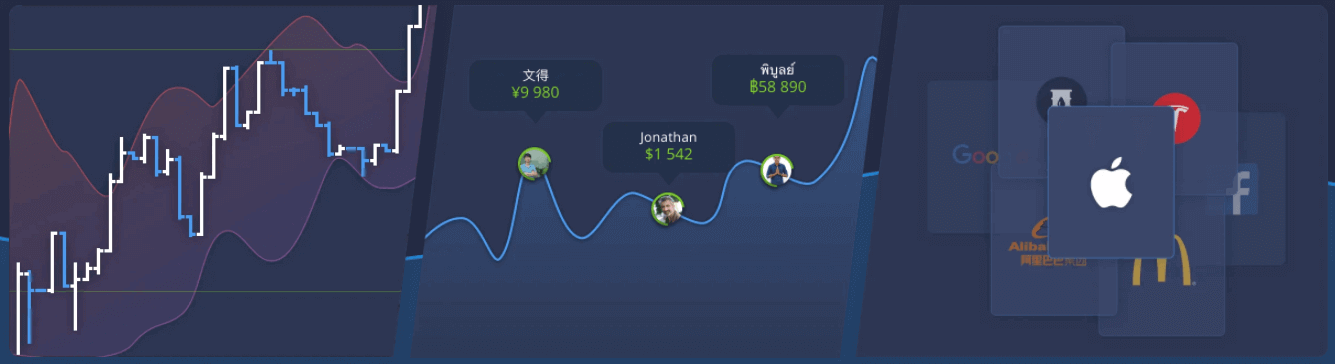
How to Open a Trade?
1. Choose asset for trading
- You can scroll through the list of assets. The assets that are available to you are colored white. Click on the assest to trade on it.
- The percentage determines its profitability. The higher the percentage – the higher your profit in case of success.
All trades close with the profitability that was indicated when they were opened.

2. Choose an Expiration Time and click "Apply" button
The expiration period is the time after which the trade will be considered completed (closed) and the result is automatically summed up.
When concluding a trade with ExpertOption, you independently determine the time of execution of the transaction.
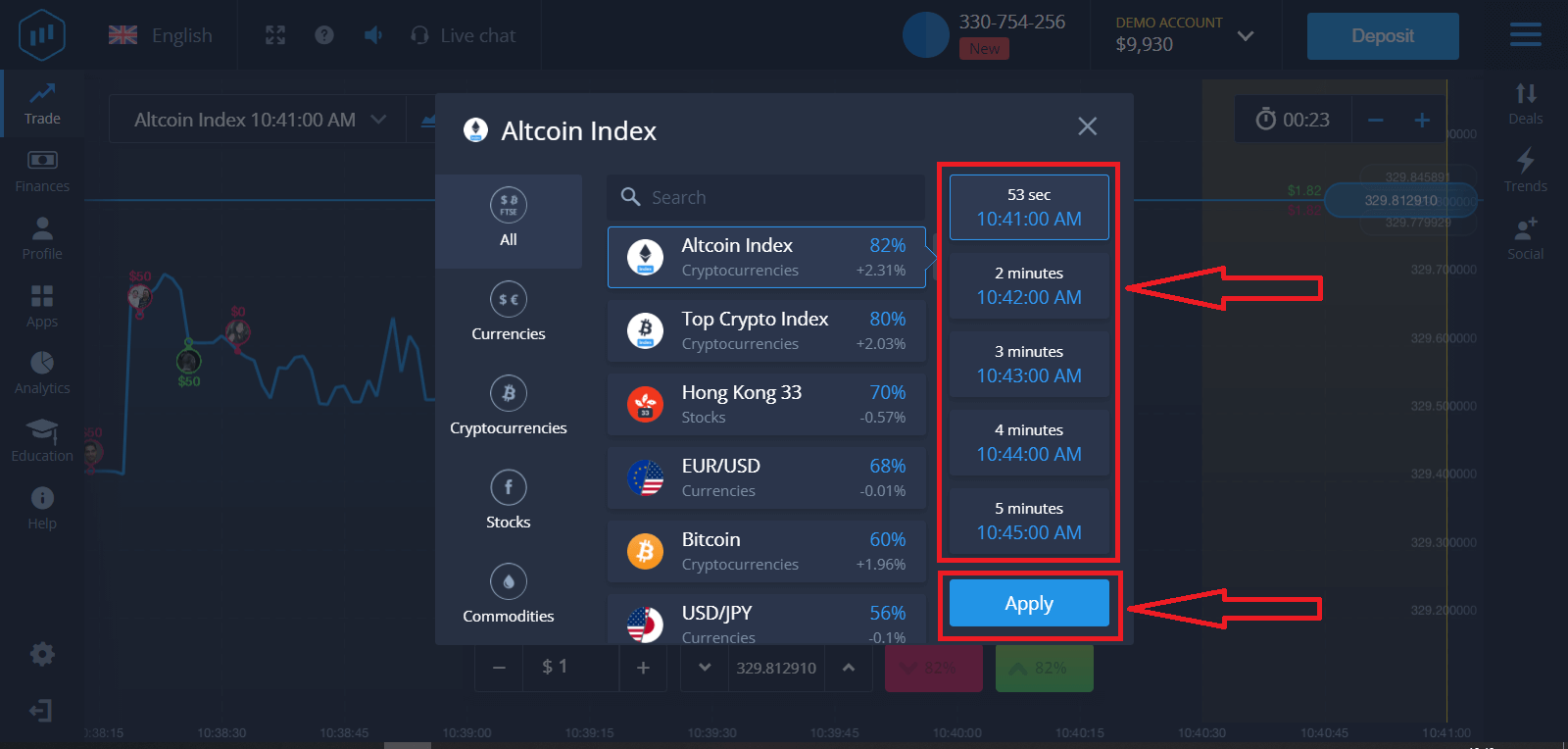
3. Set the amount you’re going to invest.
The minimum amount for a trade is $1, the maximum – $1,000, or an equivalent in your account currency. We recommend you start with small trades to test the market and get comfortable.
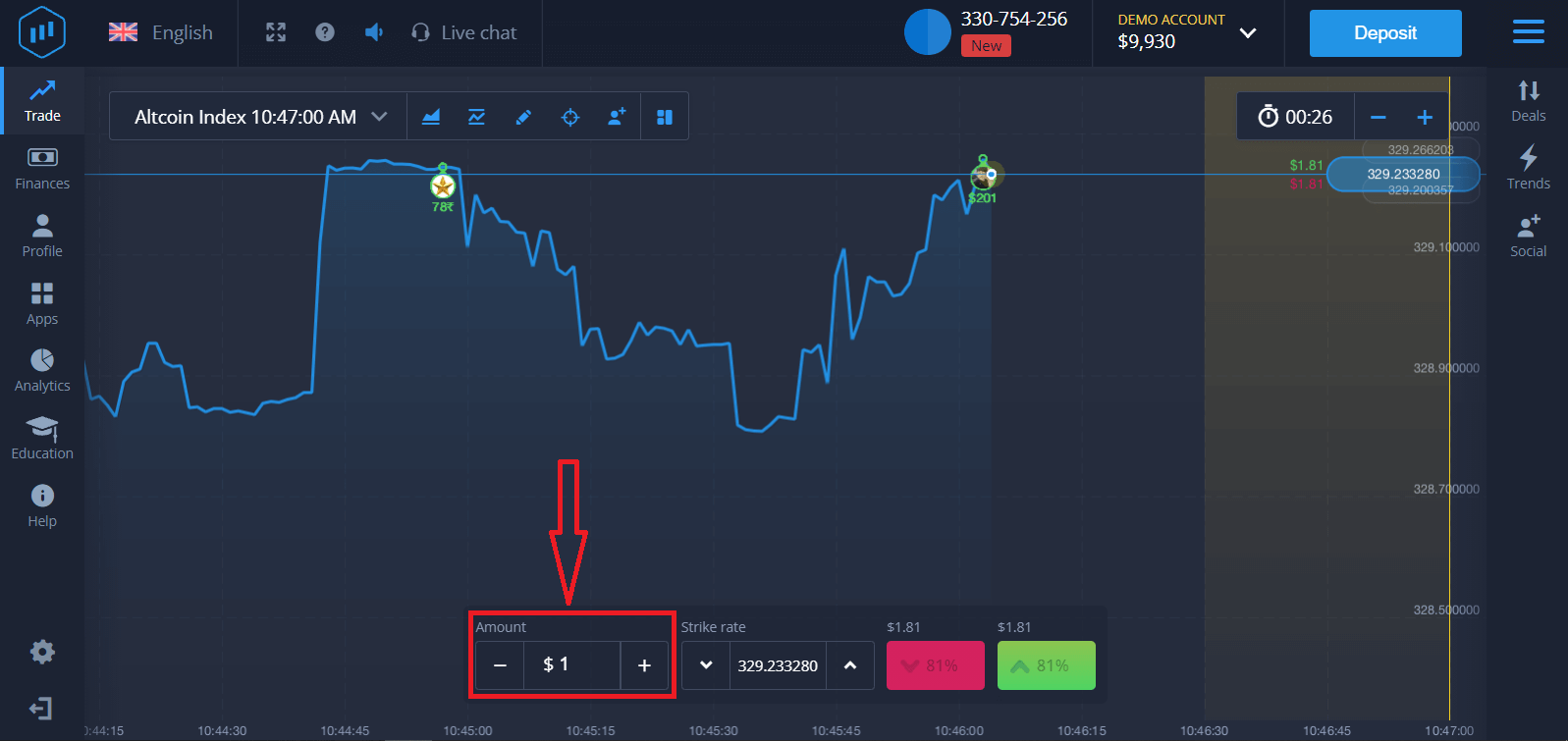
4. Analyze the price movement on the chart and make your forecast.
Choose Higher (Green) or Lower (Pink) options depending on your forecast. If you expect the price to go up, press "Higher" and if you think the price to go down, press "Lower"
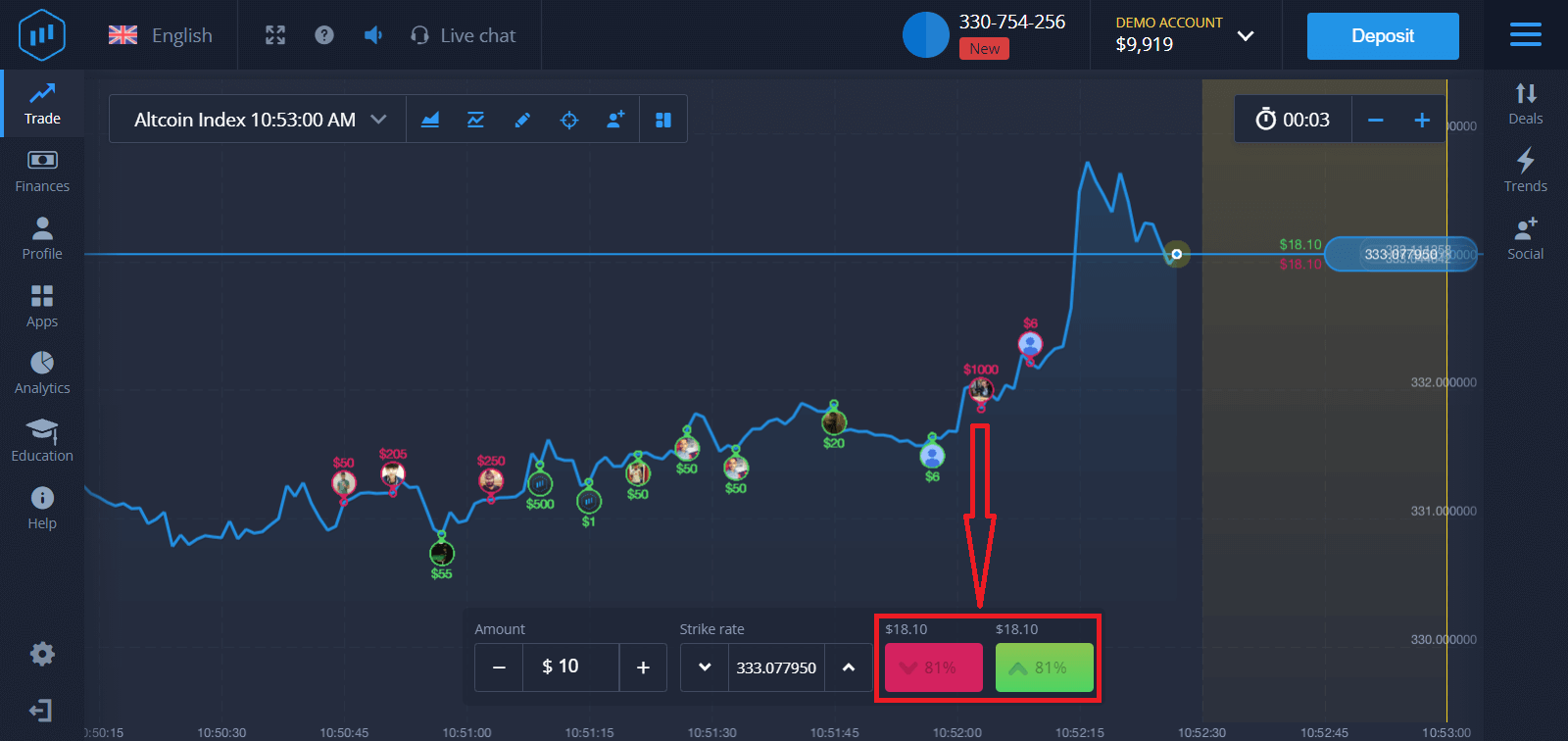
5. Wait for the trade to close to find out whether your forecast was correct. If it was, the amount of your investment plus the profit from the asset would be added to your balance. If your forecast was incorrect – the investment would not be returned.
You can monitor the Progress of your Order on the chart
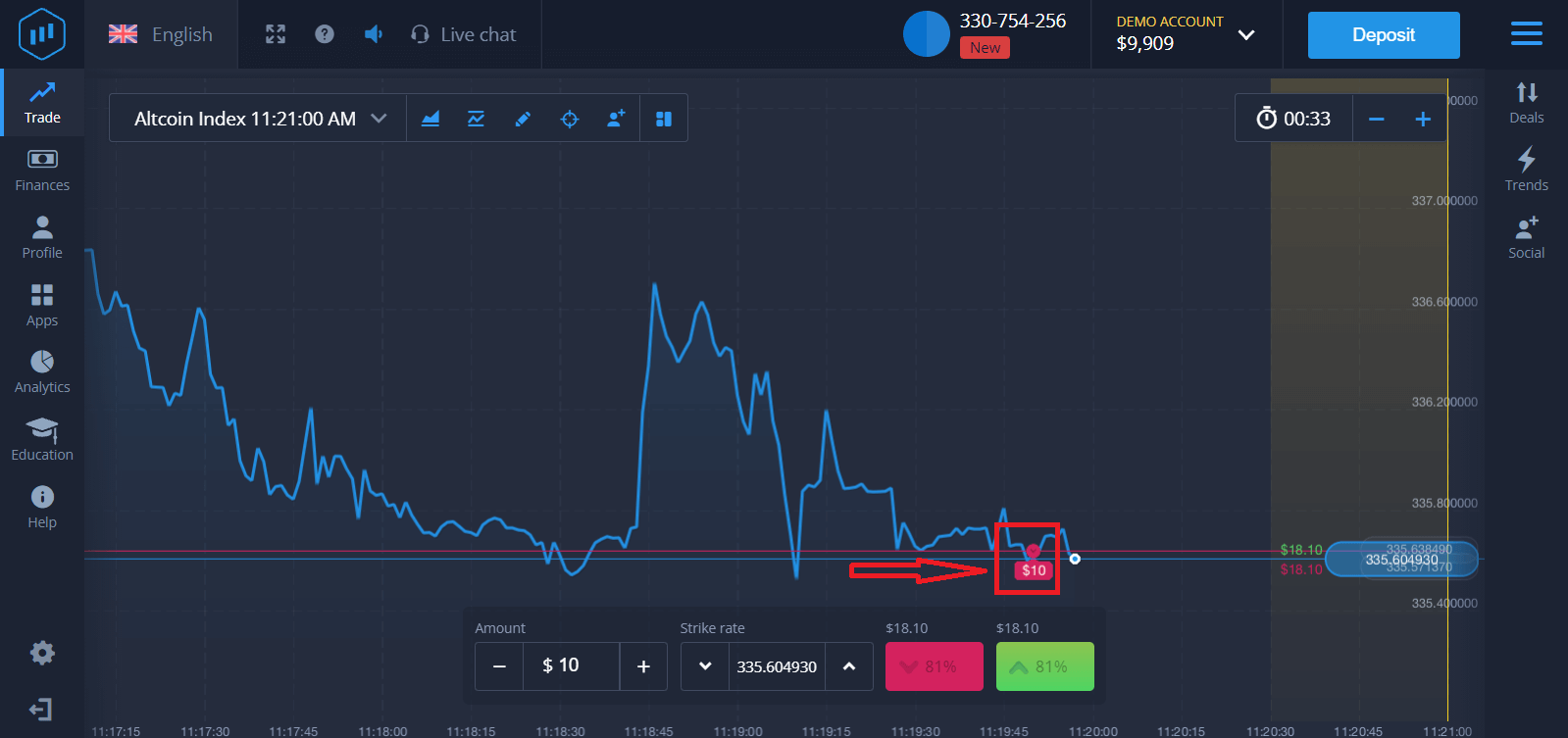
Or in the Deals
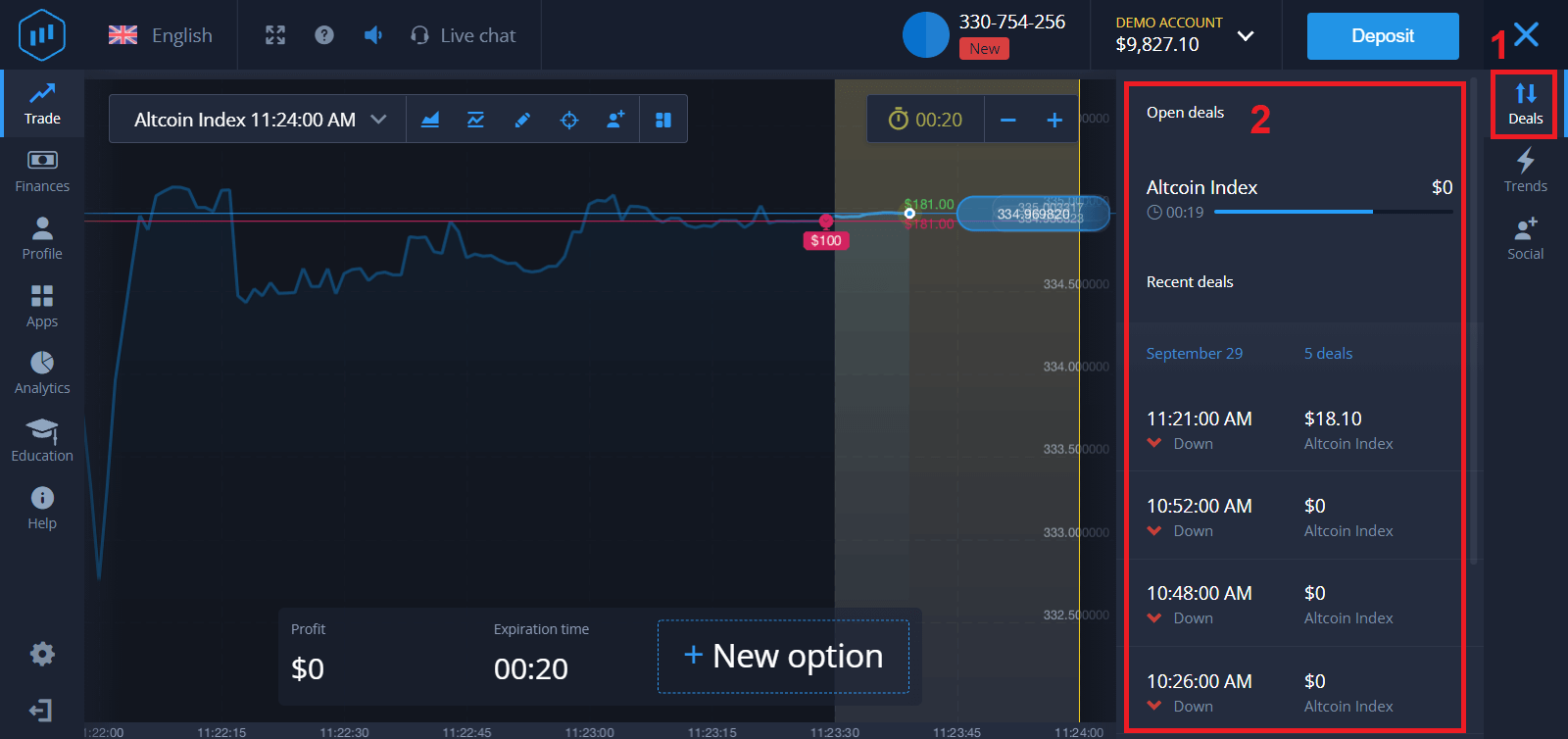
You will receive the notification about the result of your trade when it is finished