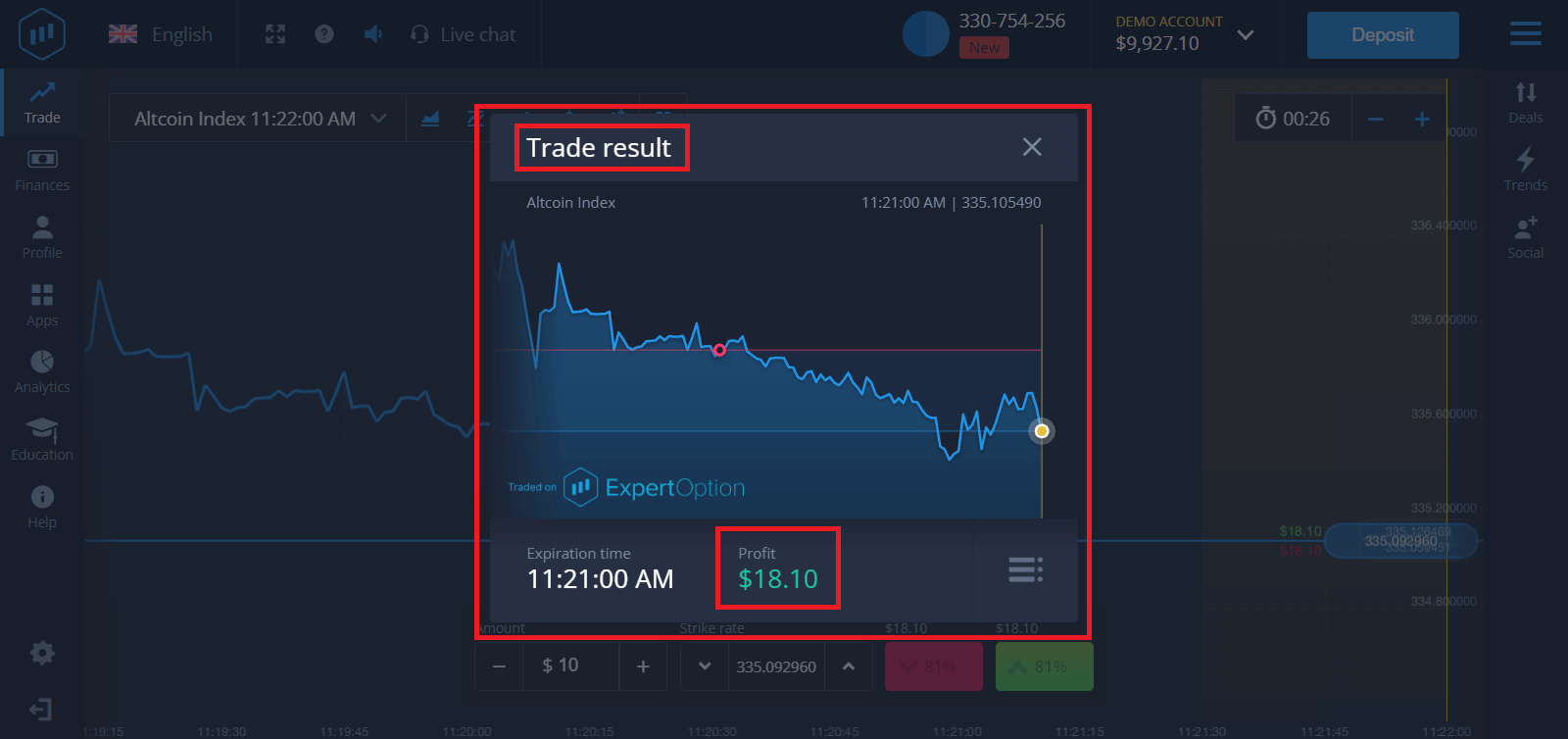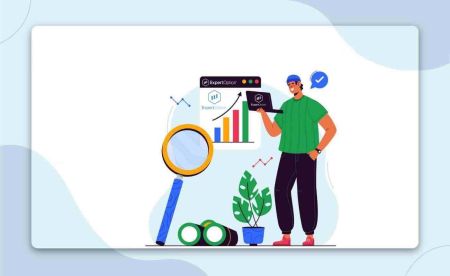How to Register and Start Trading with a Demo Account in ExpertOption
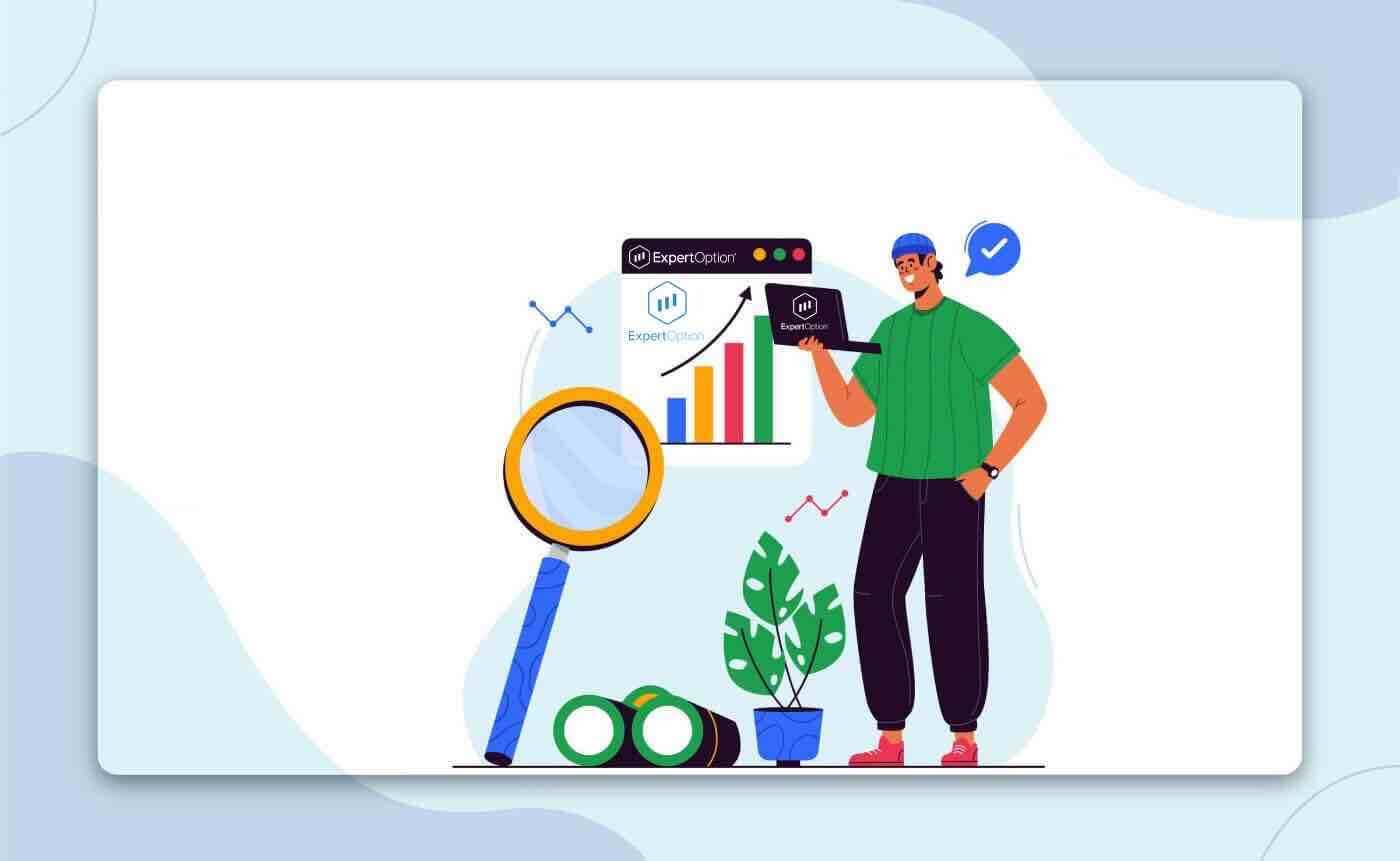
How to Register in ExpertOption
The demo account on the platform is technically and functionally a complete copy of the live trading account, except that the client is trading with the use of virtual funds. Assets, quotes, trading indicators, and signals are completely identical. Thus, a demo account is an excellent way of training, testing all kinds of trading strategies, and developing money management skills. It is a perfect tool to help you make your first steps in trading, see how it works, and learn how to trade. Advanced traders can practice various trading strategies without risking their own money.
Start the Trading Interface in 1 Click
Registration on the platform is a simple process consisting of just a few clicks. In order to open the trading interface in 1 click, click on the “Try free demo” button.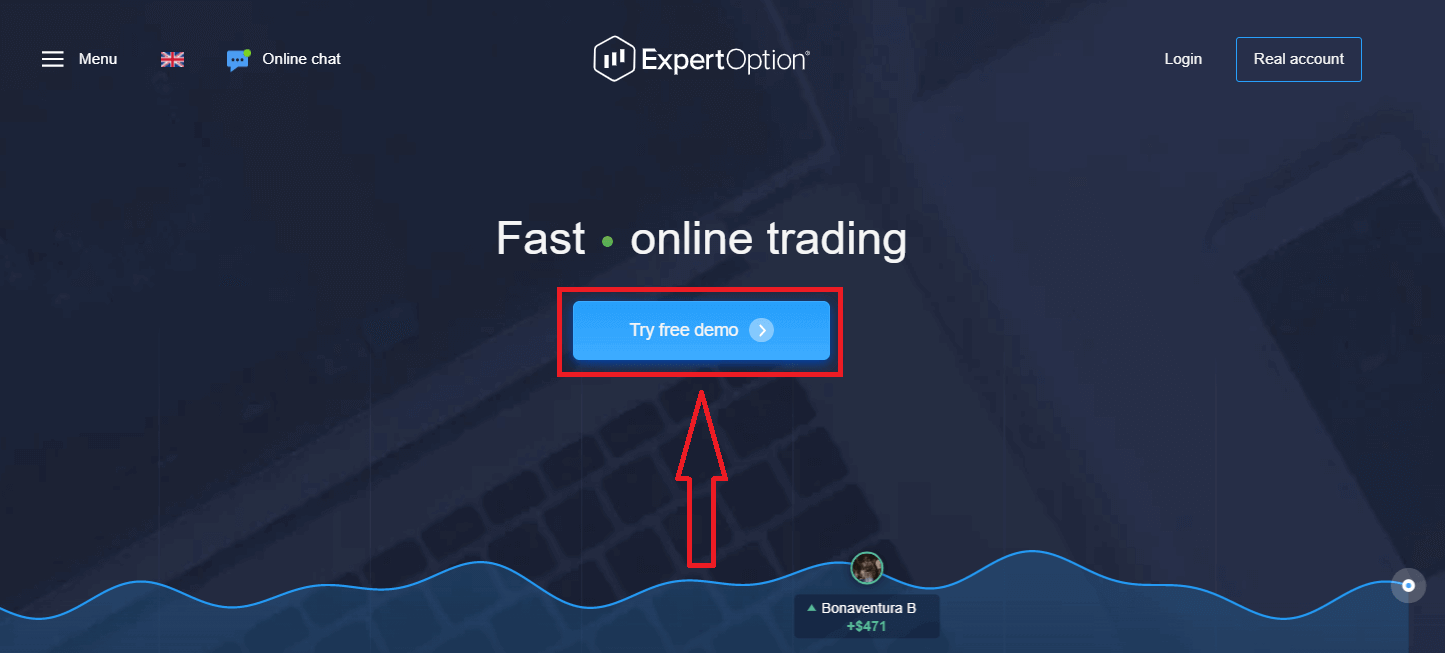
This will take you to the Demo trading page to start trading with $10,000 in Demo account
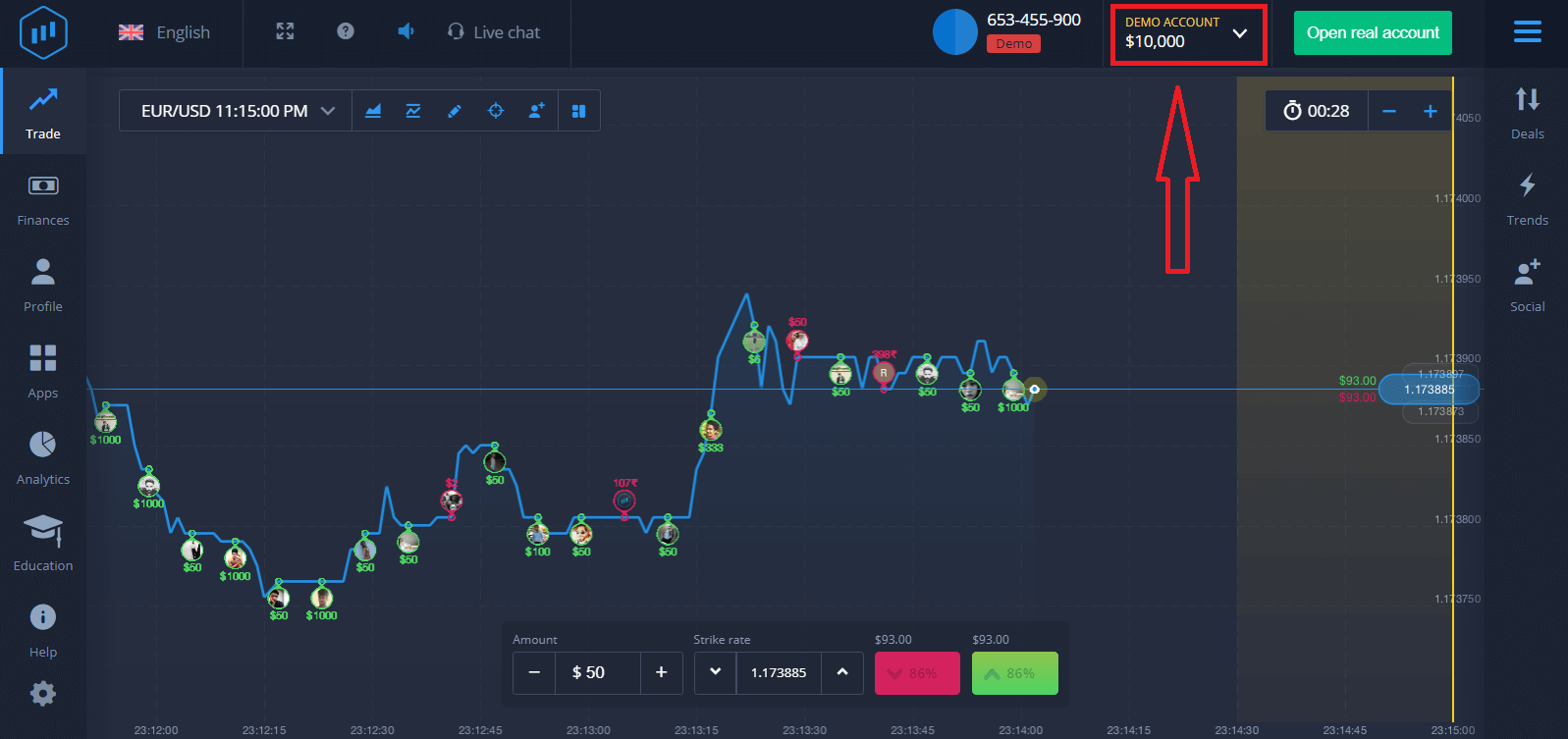
In order to continue using the account, save trading results and can trade on a real account. Click "Open real account" to create a ExpertOption account.
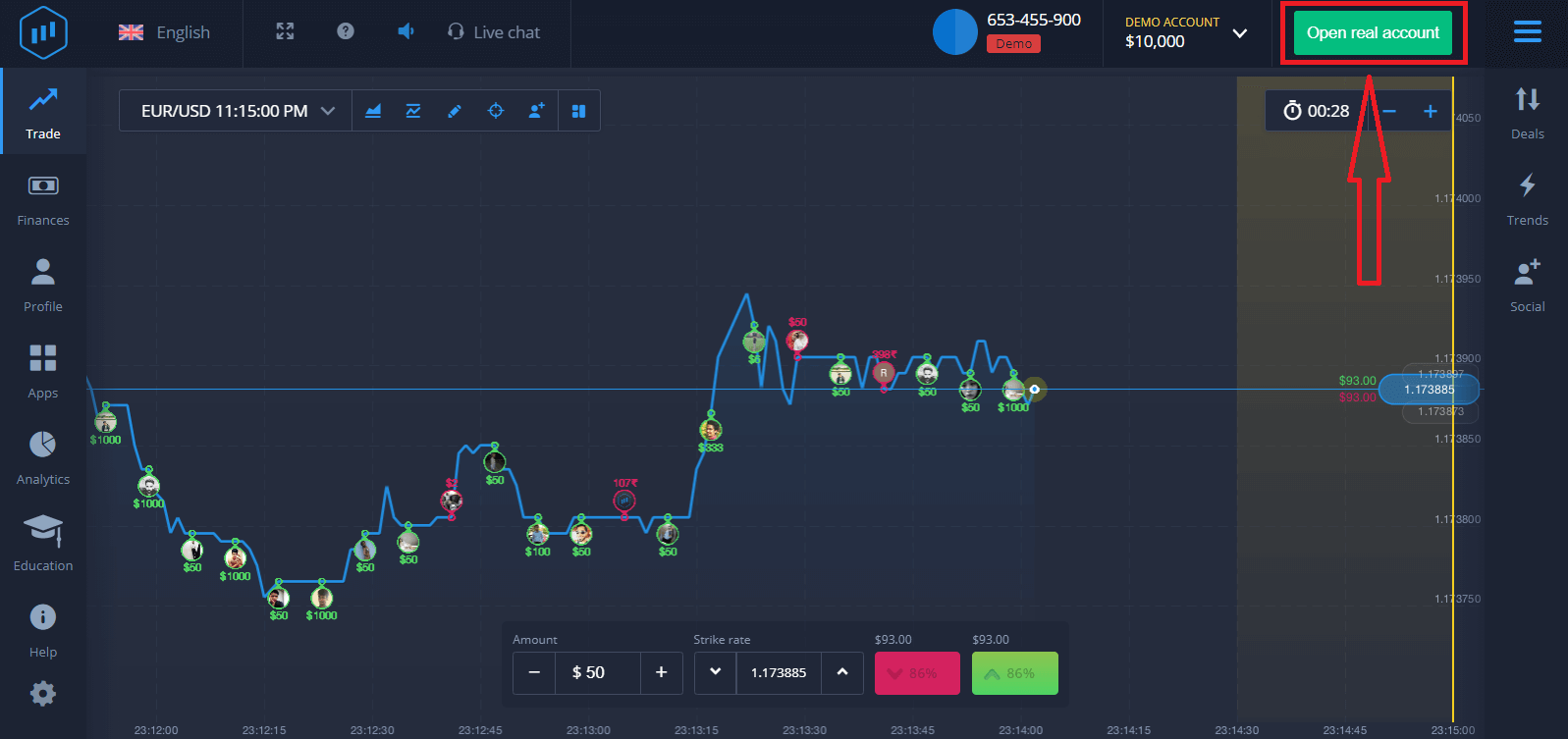
There are three available options: signing up with your email address, Facebook account or Google account as below. All you need is to choose any suitable method and create a password.
How to Register with an Email
1. You can sign up for an account on the platform by clicking the “Real Account” button in the upper right corner.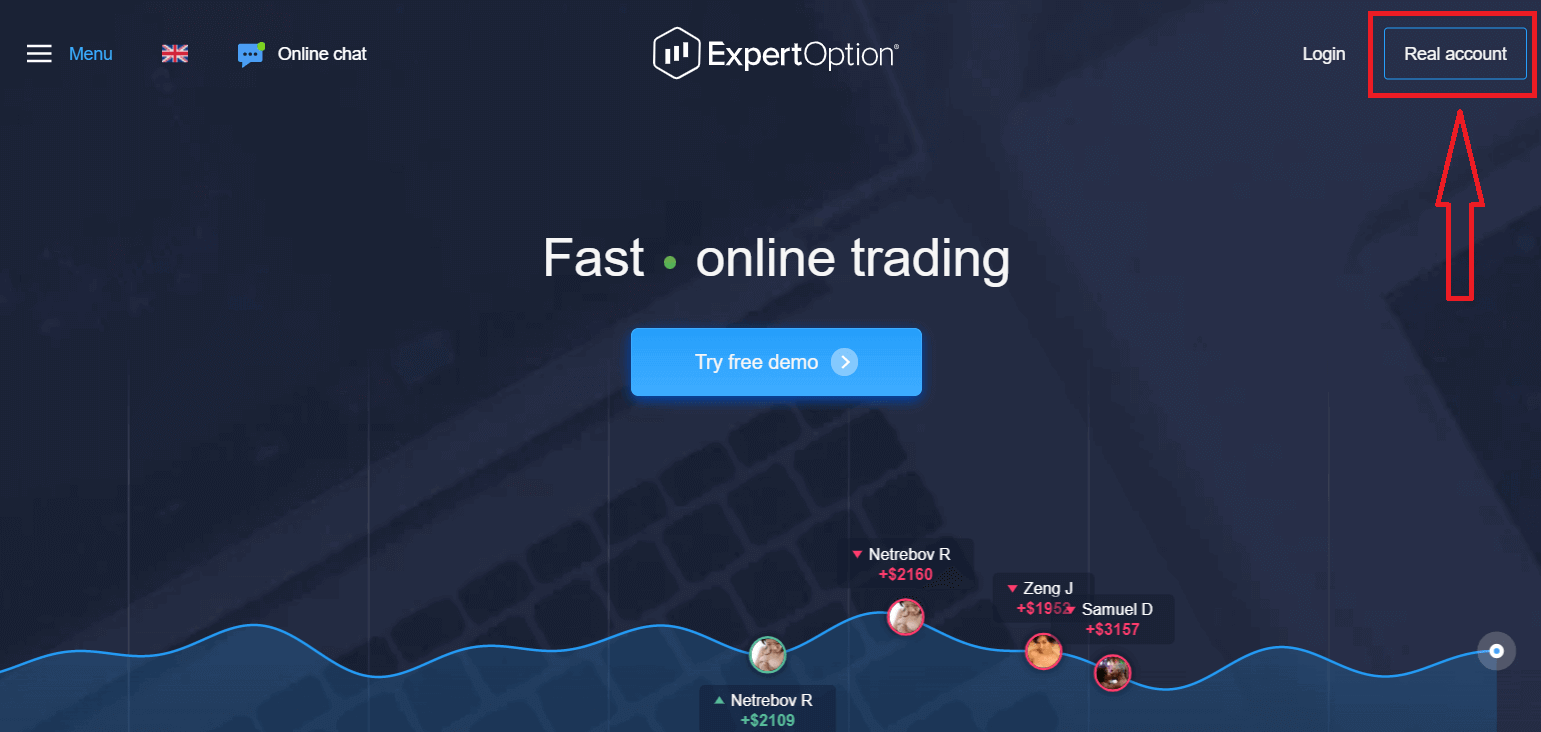
2. To sign-up you need to fill in all the necessary information and click "Open Account"
- Enter a valid email address.
- Create a strong password.
- You also need to read "Terms and Conditions" and check it.
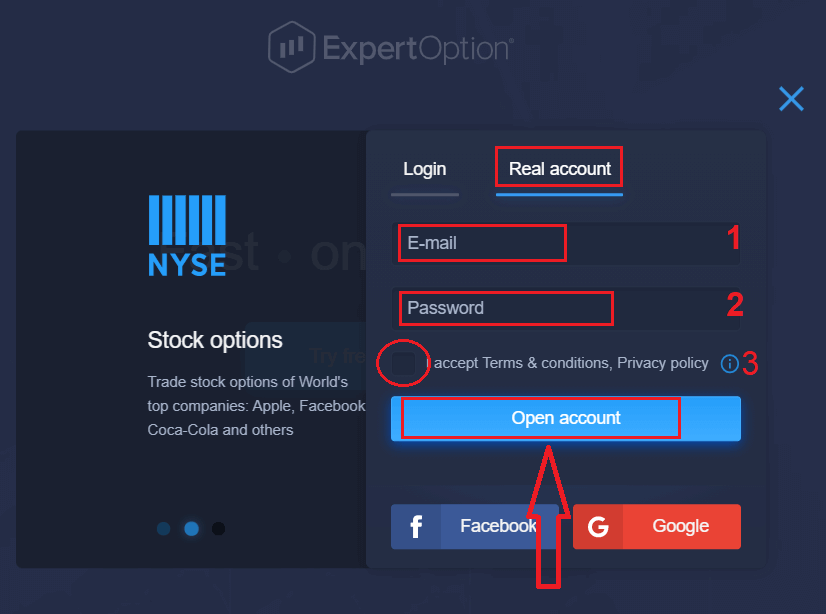
Congratulation! You have registered successfully. To start Live trading you have to make an investment in your account (The minimum deposit is 10 USD).
How to make a Deposit in ExpertOption

Enter the card data and click "Add funds ..."
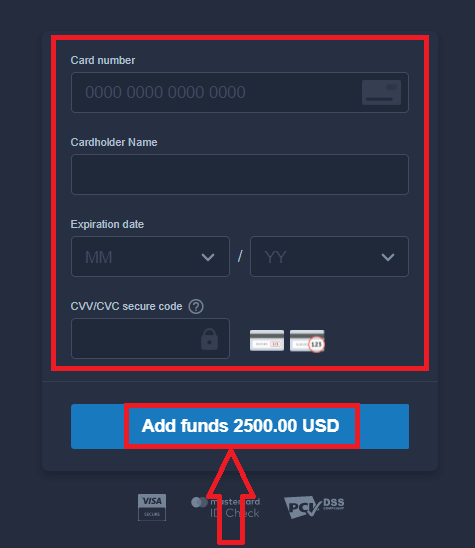
Now you can trade on a real account after depositing successfully.
If you want to use Demo Account, click "REAL ACCOUNT" and select "DEMO ACCOUNT" to start trading with $10,000 in Demo Account. A demo account is a tool for you to get familiar with the platform, practice your trading skills on different assets and try out new mechanics on a real-time chart without risks.
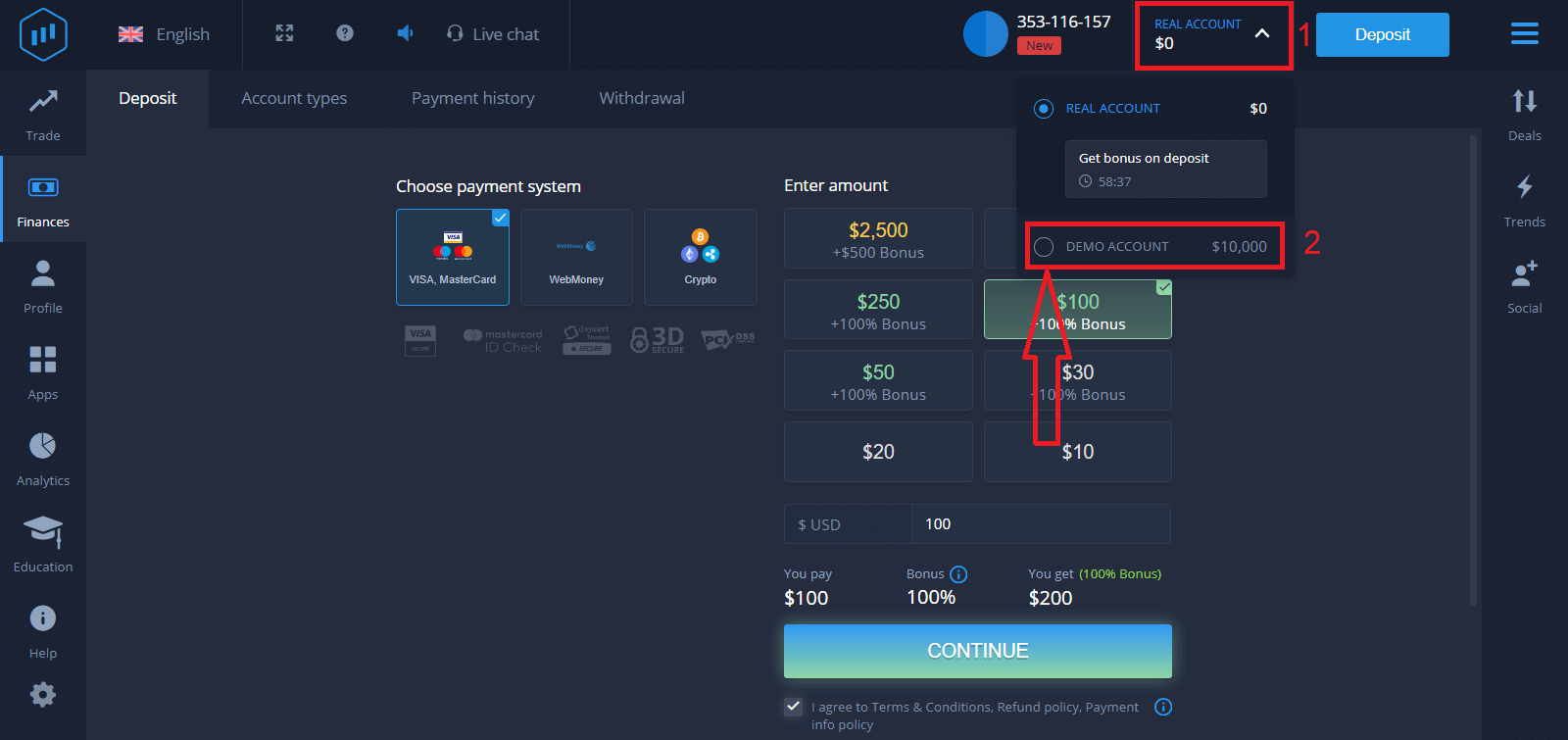
Finally, you access your email, ExpertOption will send you a confirmation mail. Click the button in that mail to activate your account. So, you will finish registering and activating your account.
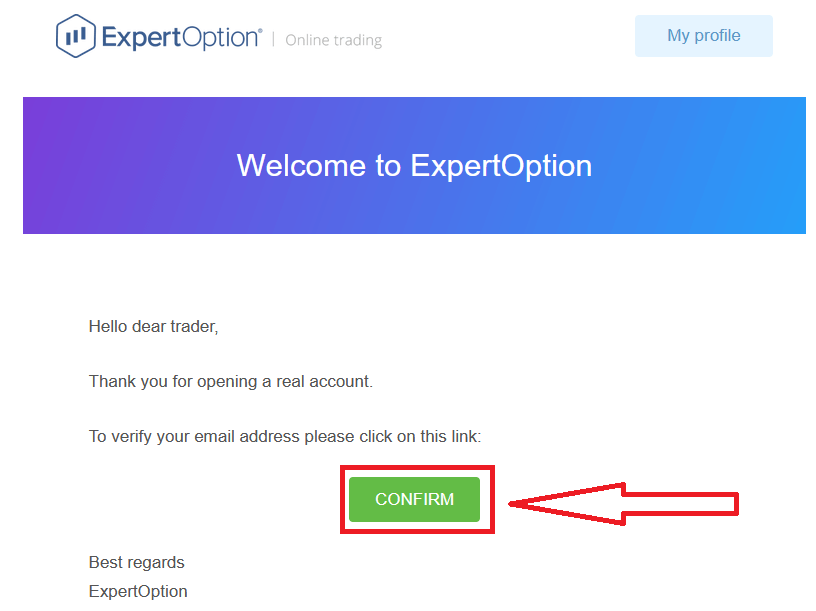
How to Register with a Facebook account
Also, you have an option to open your account by Facebook account and you can do that in just few simple steps:1. Check "Terms and Conditions" and click on Facebook button
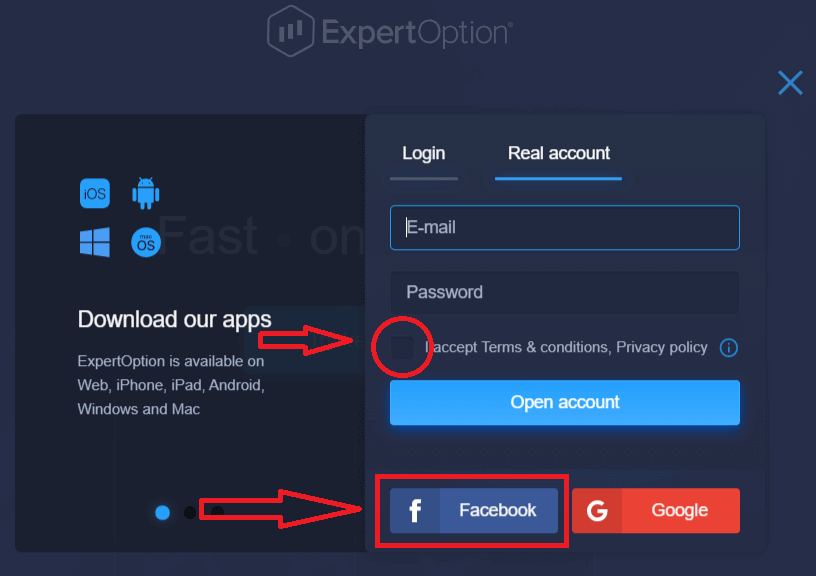
2. Facebook login window will be opened, where you will need to enter your email address that you used to register in Facebook
3. Enter the password from your Facebook account
4. Click on “Log In”
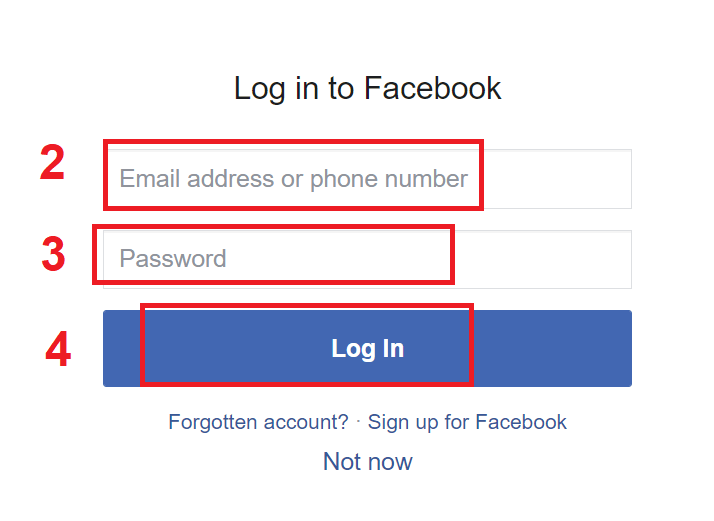
Once you’ve clicked on the “Log in” button, ExpertOption is requesting access to: Your name and profile picture and email address. Click "Continue..."
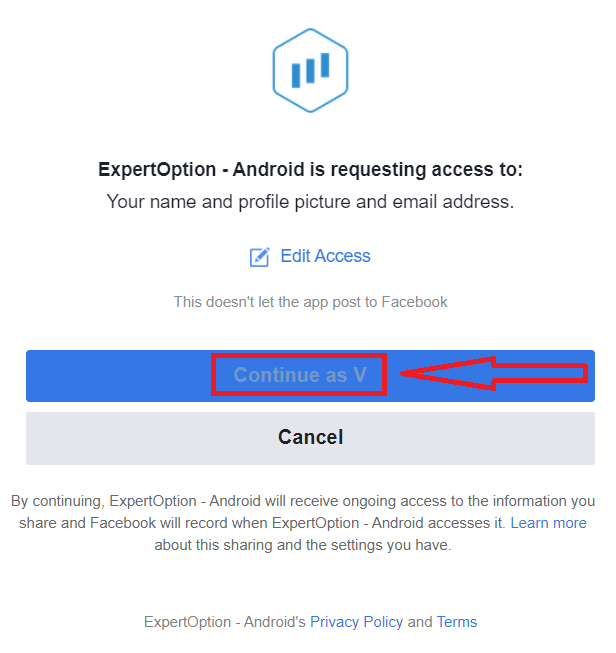
After that You will be automatically redirected to the ExpertOption platform.
How to Register with a Google account
1. To sign up with a Google account, Check "Terms and Conditions" and click on the corresponding button in the registration form.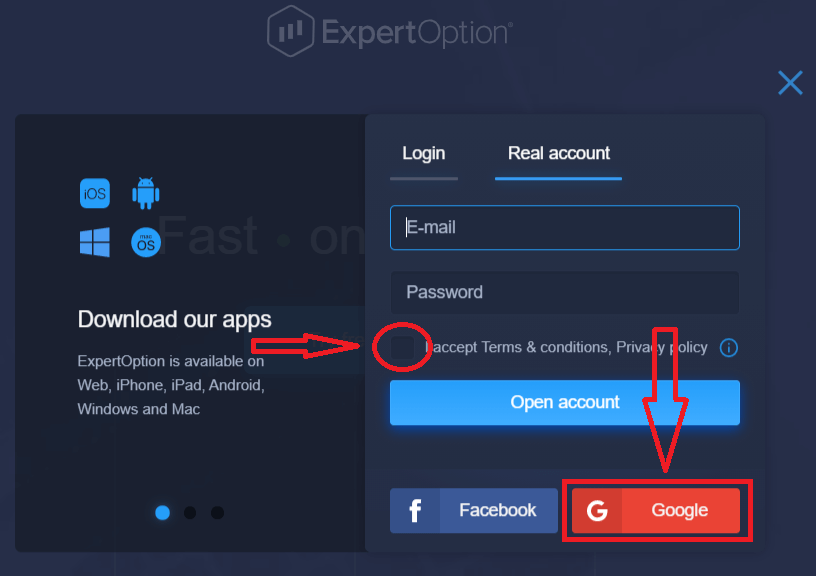
2. In the newly opened window enter your phone number or email and click "Next".
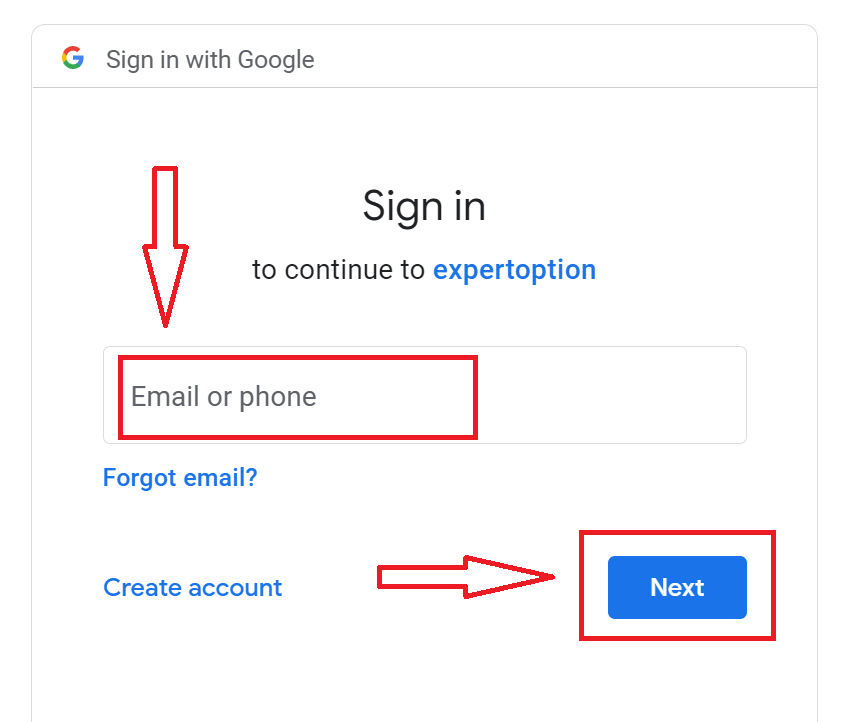
3. Then enter the password for your Google account and click “Next”.
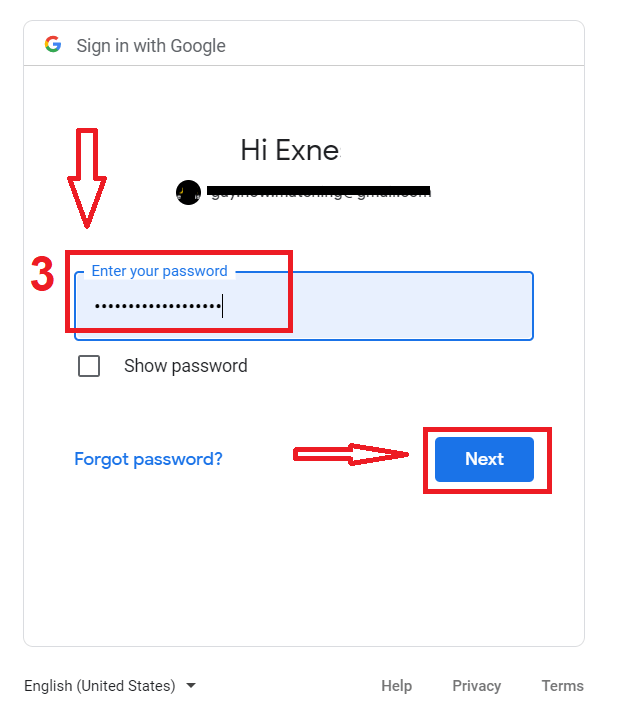
After that, follow the instructions sent from the service to your email address.
Register on ExpertOption iOS App
If you have an iOS mobile device you will need to download the official ExpertOption mobile app from App Store or here. Simply search for “ExpertOption - Mobile Trading” app and download it on your iPhone or iPad.The mobile version of the trading platform is exactly the same as web version of it. Consequently, there won’t be any problems with trading and transferring funds.
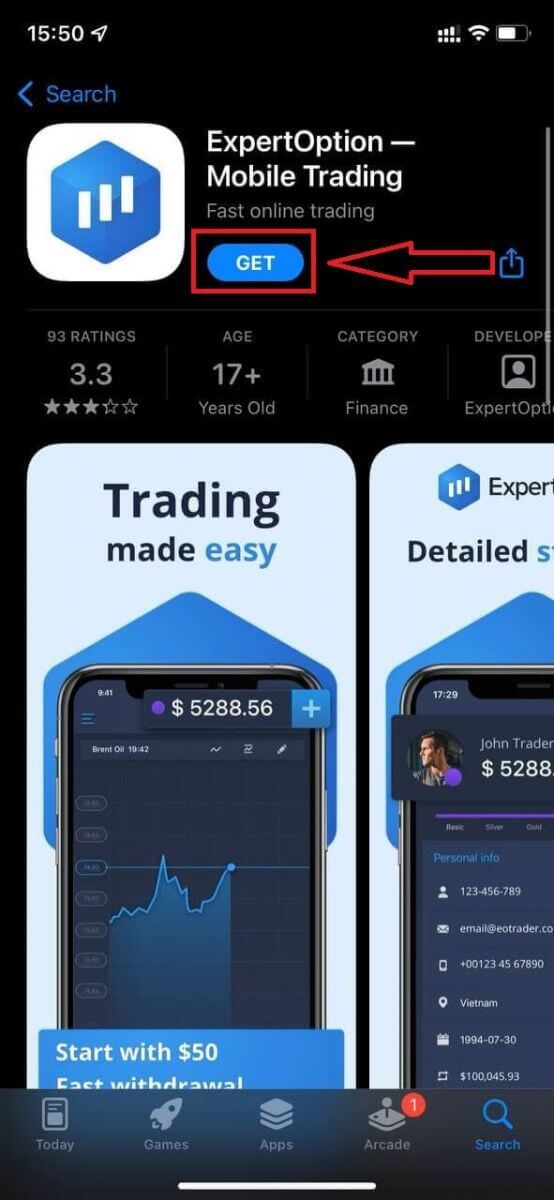
After that, open ExpertOption app, you will see the trading platform, click "Buy" or "Sell" to predict where the graph will go.
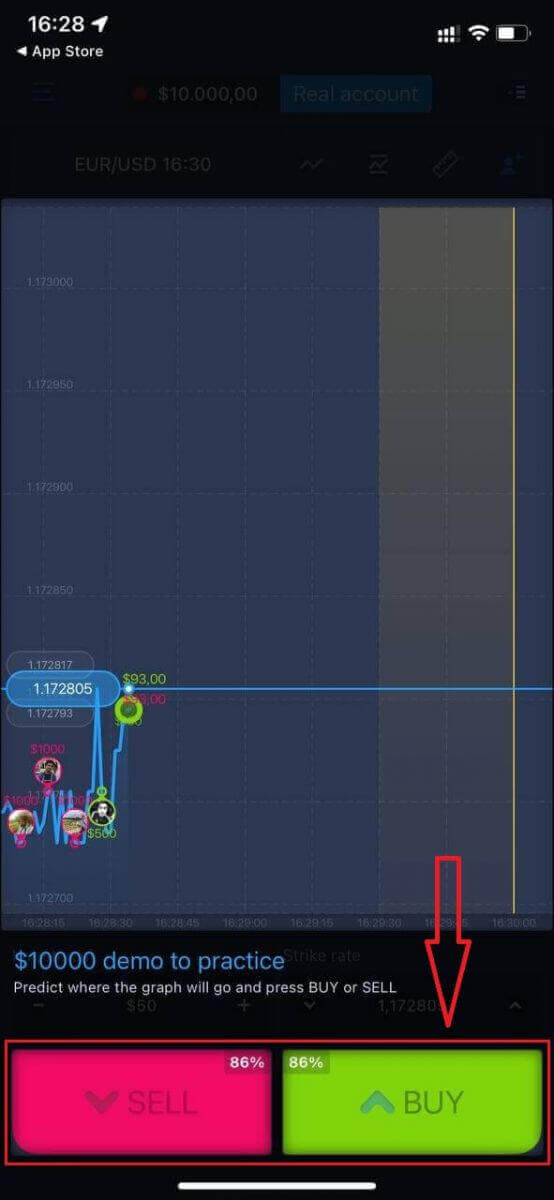
Now you can continure trading with $10,000 in Demo account.
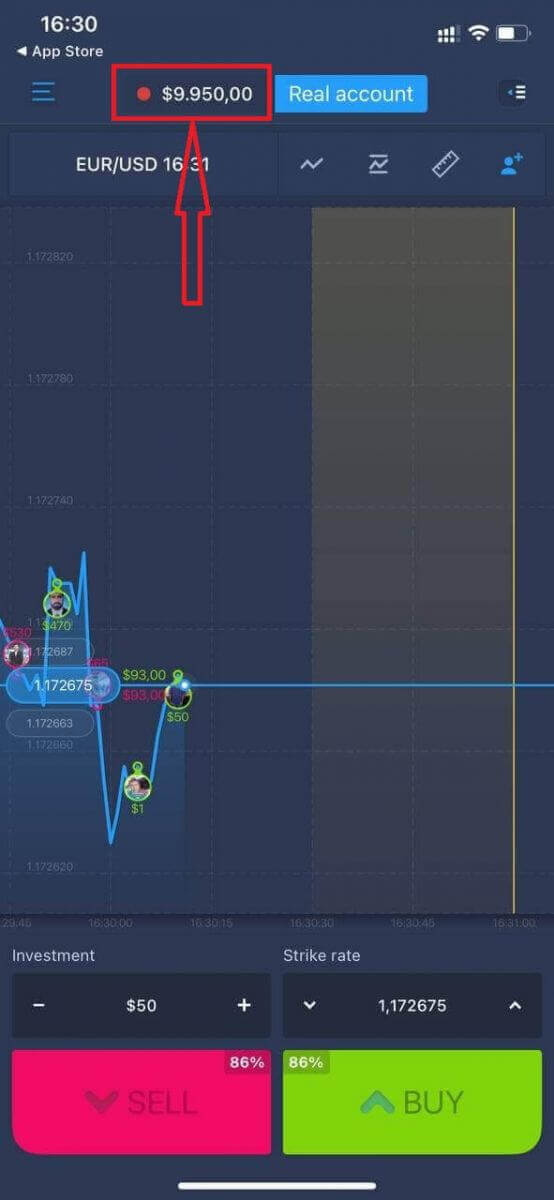
You also can open an account on the iOS mobile platform by clicking "Real account"
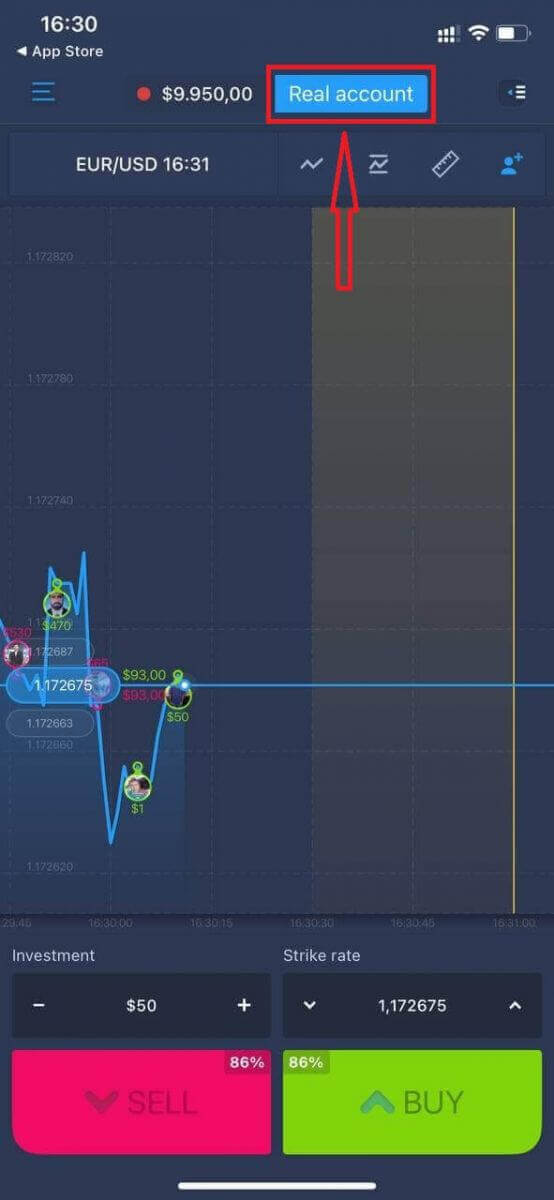
- Enter a valid email address.
- Create a strong password.
- You also need to accept "Terms and Conditions"
- Click "Create account"
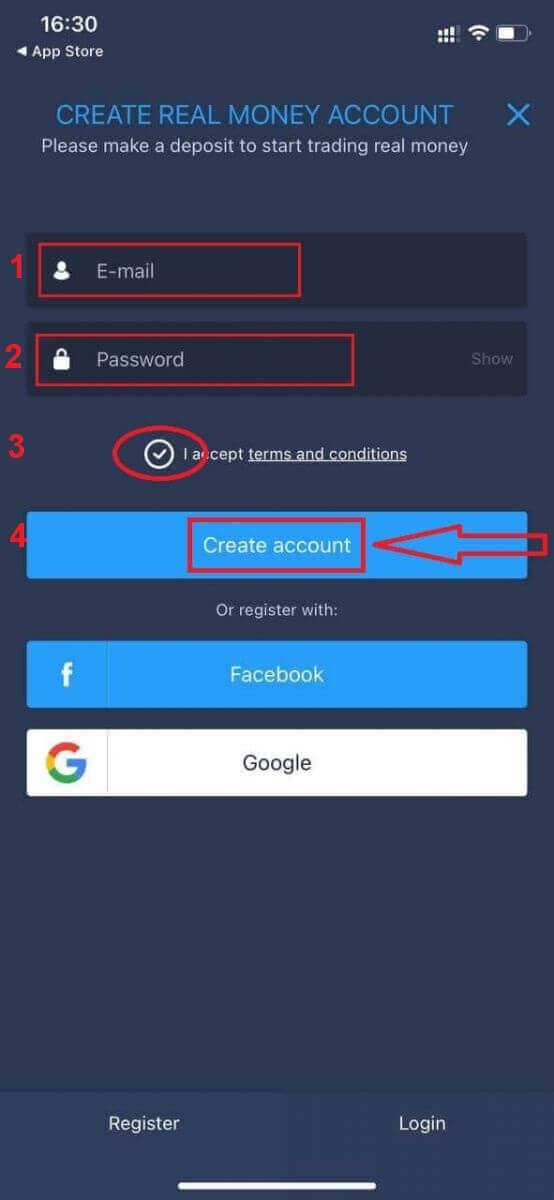
Congratulation! You have registered successfully, now you can deposit and start trading with real account
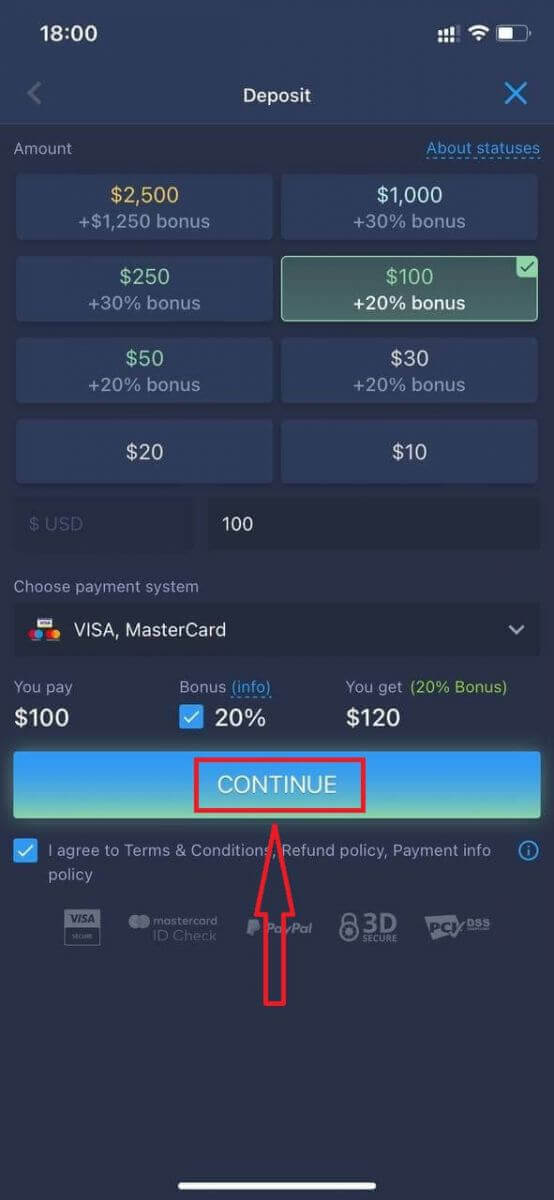
Register on ExpertOption Android App
If you have an Android mobile device you will need to download the official ExpertOption mobile app from Google Play or here. Simply search for “ExpertOption - Mobile Trading” app and download it on your device.The mobile version of the trading platform is exactly the same as web version of it. Consequently, there won’t be any problems with trading and transferring funds. Moreover, ExpertOption trading app for Android is considered to be the best app for online trading. Thus, it has a high rating in the store.
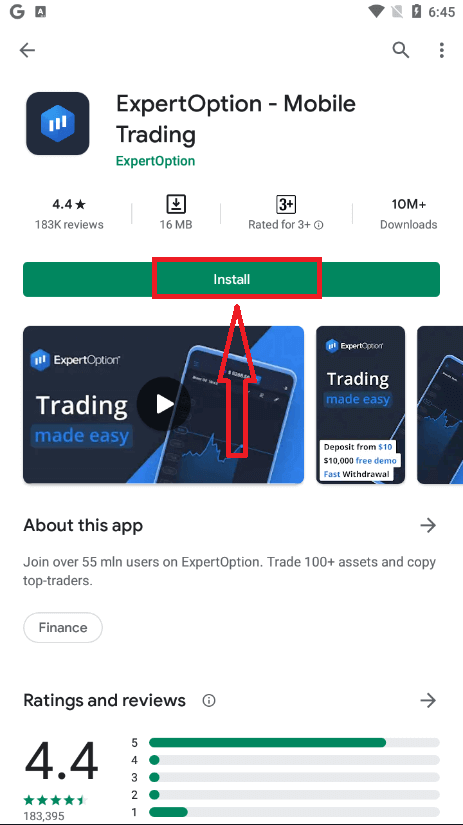
After that, open ExpertOption app, you will see the trading platform, click "Buy" or "Sell" to predict where the graph will go.
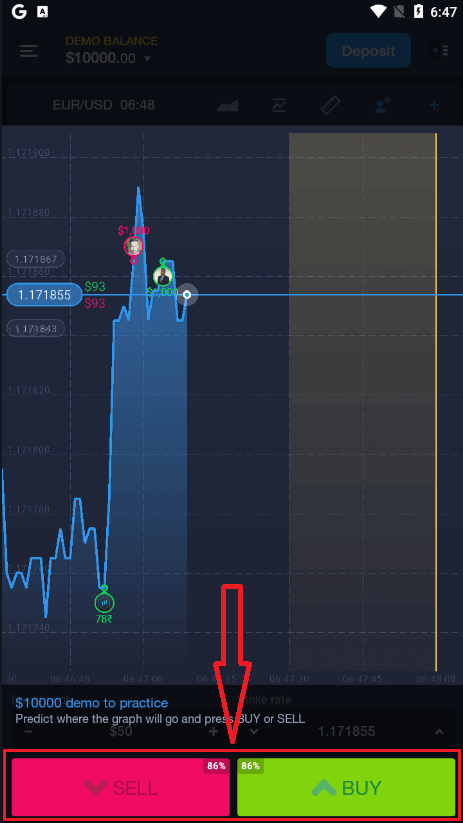
Now you can continure trading with $10,000 in Demo account.
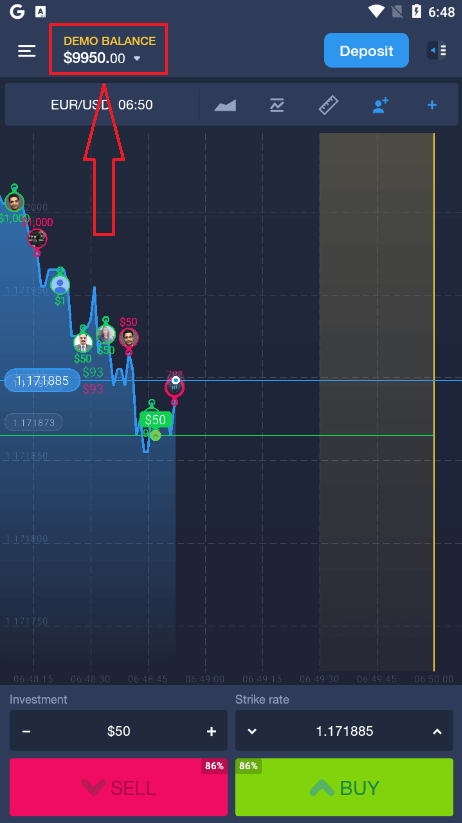
You also can open an account on the Android mobile platform by clicking "DEMO BALANCE" then click "Open real account"
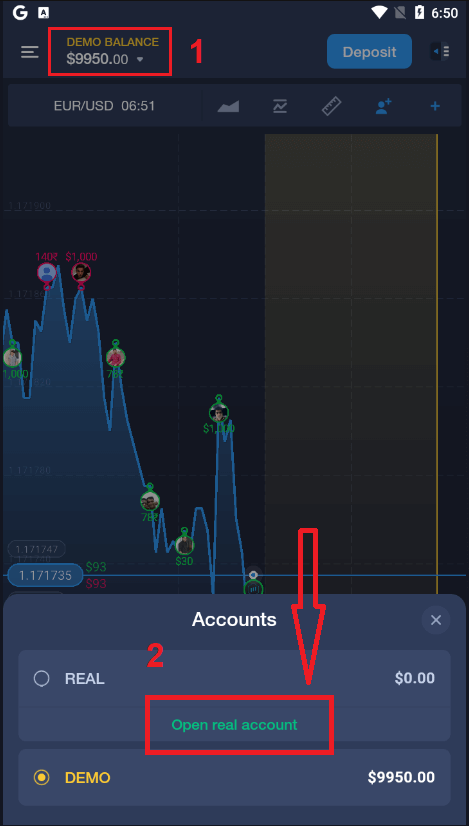
- Enter a valid email address.
- Create a strong password.
- You also need to accept "Terms and Conditions"
- Click "Create account"
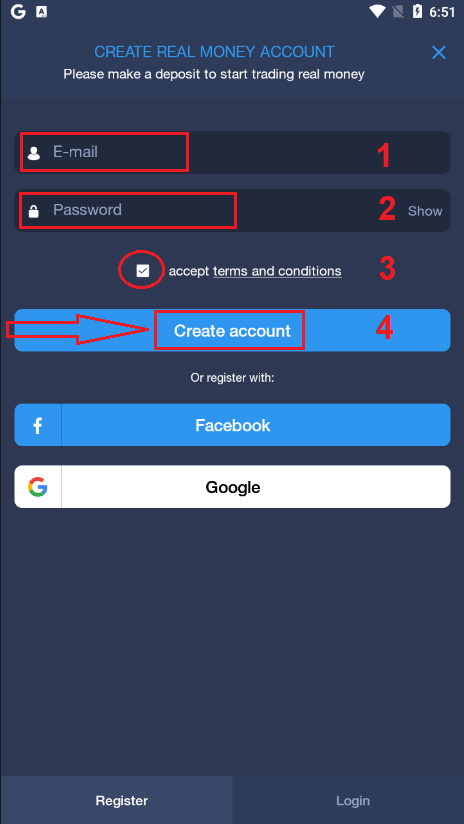
Congratulation! You have registered successfully, now you can deposit and start trading with real account
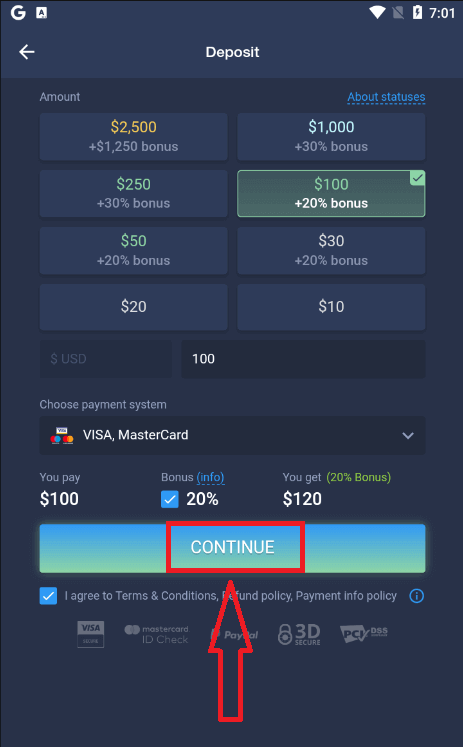
Register ExpertOption account on Mobile Web Version
If you want to trade on the mobile web version of ExpertOption trading platform, you can easily do it. Initially, open up your browser on your mobile device. After that, search for “expertoption.com” and visit the official website of the broker.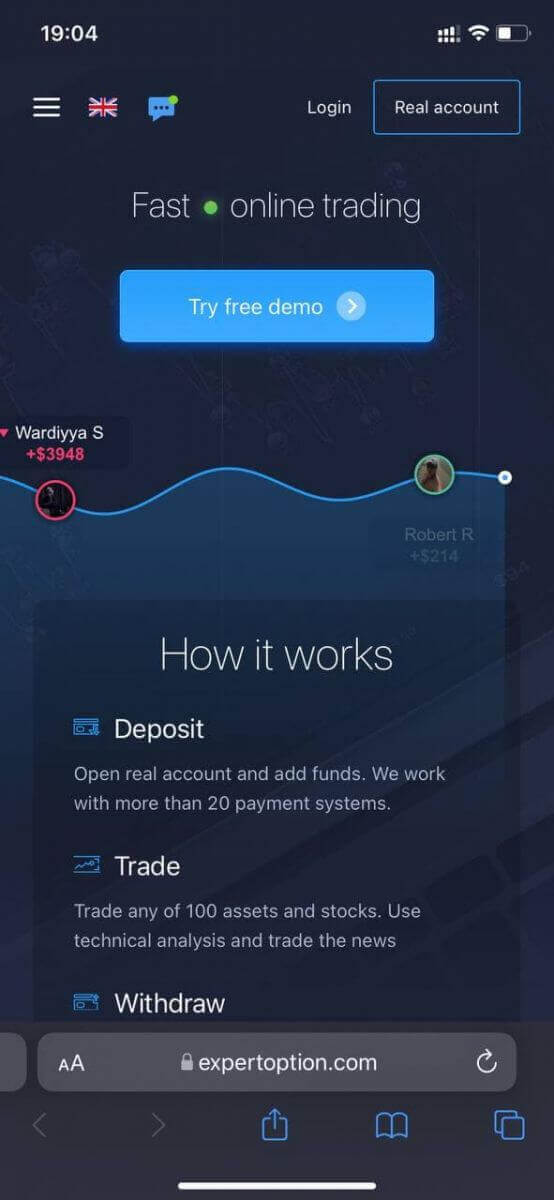
Click "Real account" button in the upper right corner.
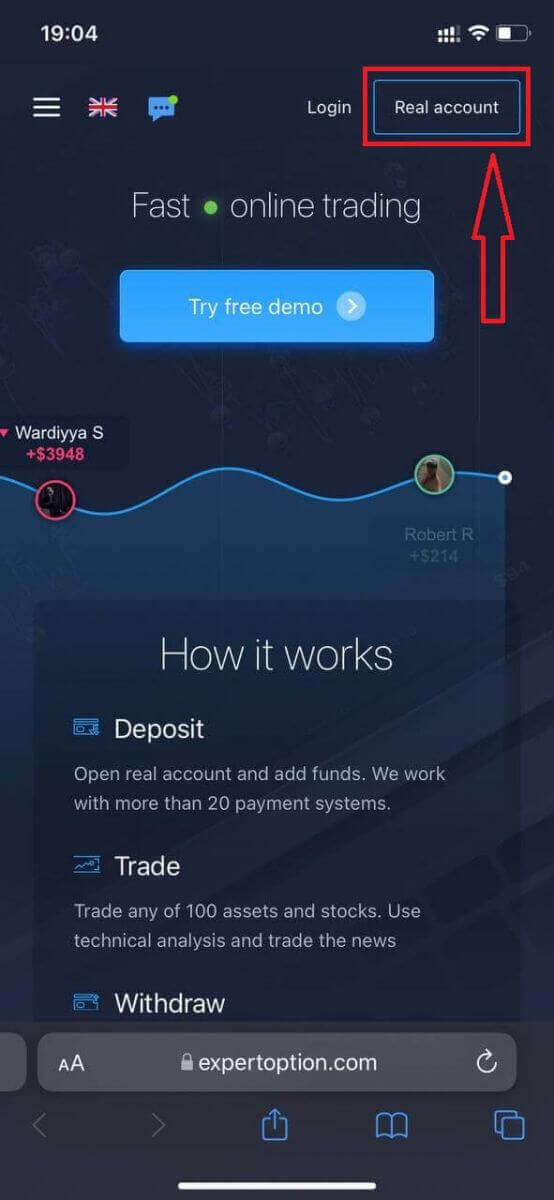
At this step we still enter the data: email, password, accept "Terms and Conditions" and click "Open account"
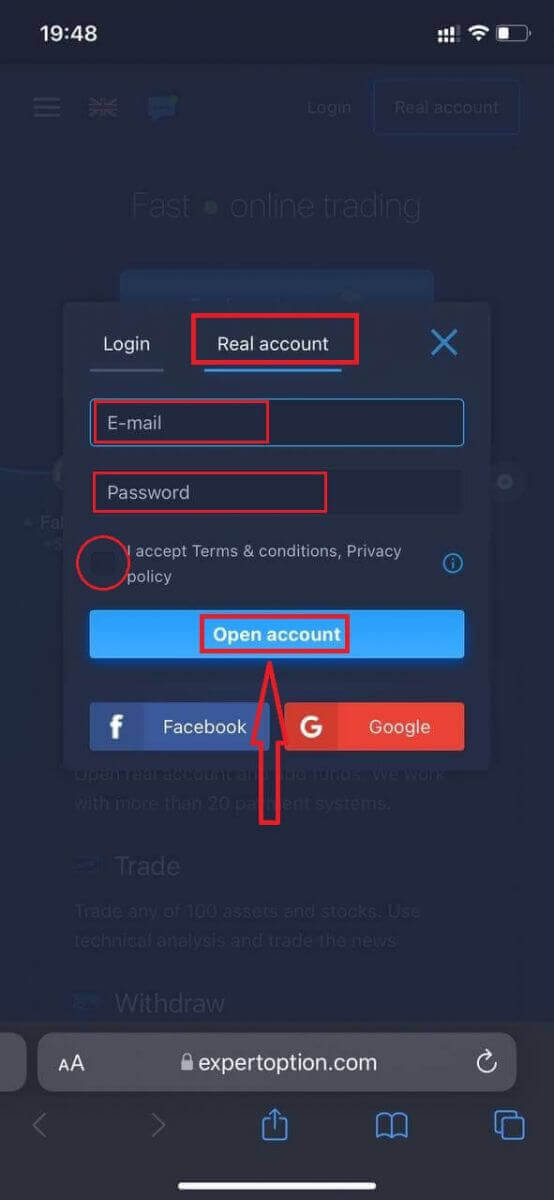
Congratulation! You have registered successfully, Now you can deposit and start trading with real account
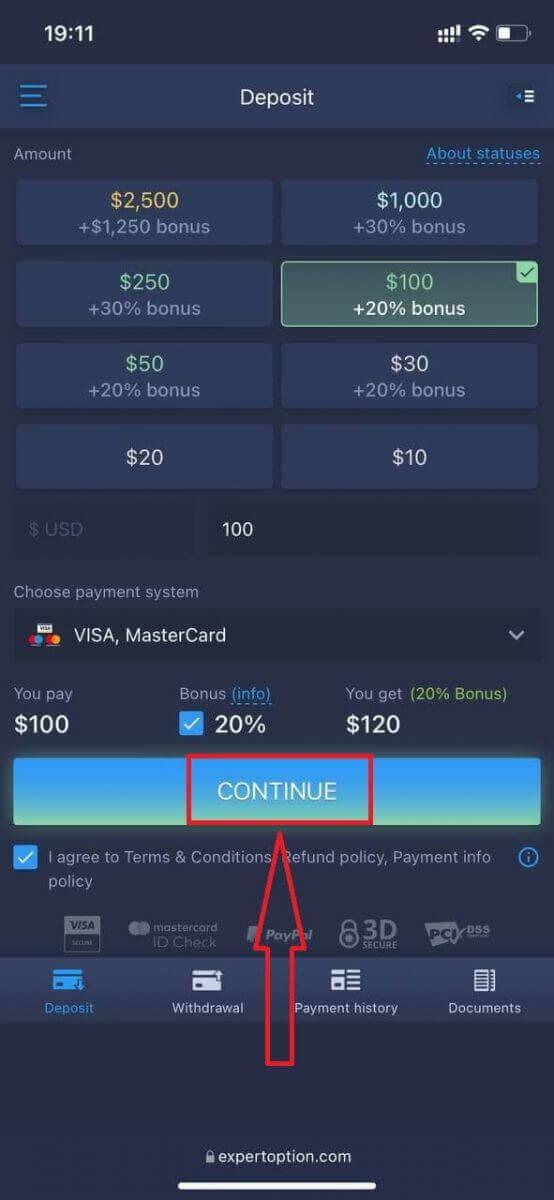
The mobile web version of the trading platform is exactly the same as a regular web version of it. Consequently, there won’t be any problems with trading and transferring funds.
Or you want to trade with Demo account firstly, to do that by clicking the menu icon
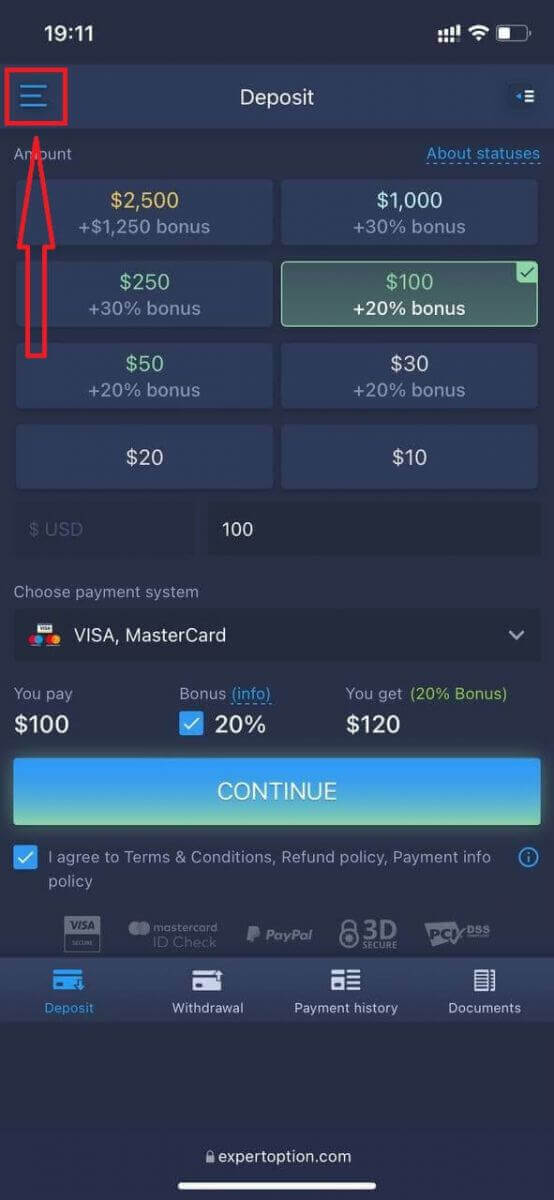
Click "Trade"
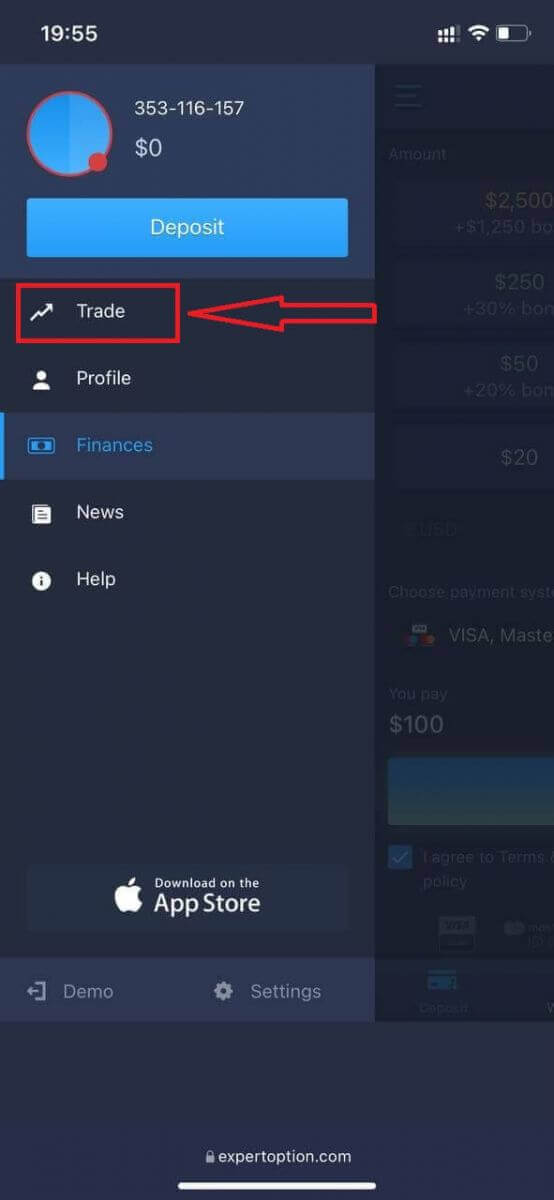
Switch accounts from Real account to Demo account
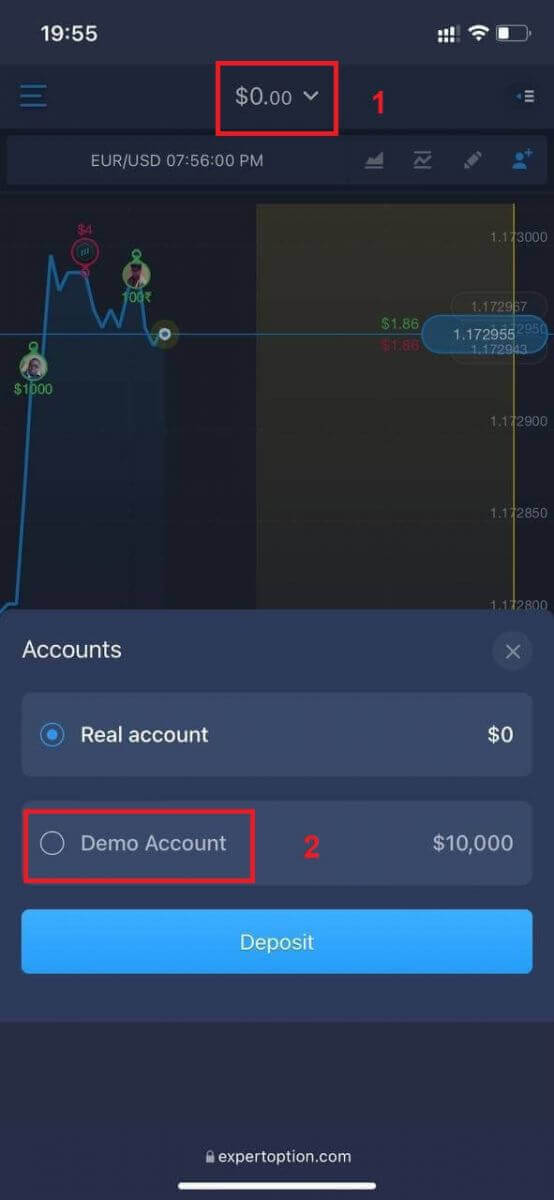
You will have $10,000 in demo account.
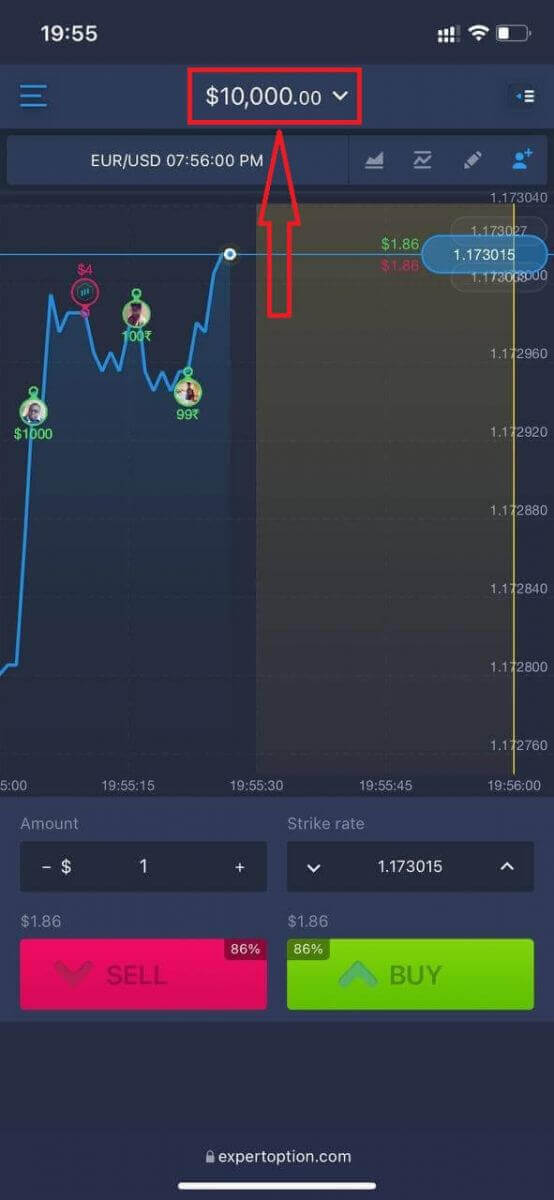
Frequently Asked Questions (FAQ)
Is there a demo account?
We offer you to use a demo account with the balance of 10 000 virtual money in order to be able to evaluate the benefits of the trading platform.
How much money can I make on the practice account?
You cant take any profit from transactions you complete on the practice account. You get virtual funds and make virtual transactions. It is intended for training purposes only. To trade using real money, you need to deposit funds to a real account.
How do I switch between the practice account and the real account?
To switch between accounts, click your balance in the upper-center corner. Make sure you are in the traderoom. The panel that opens shows all your accounts: your real account and your practice account. Click an account to make it active so you can use it for trading.How to trade at ExpertOption
Features
We provide fastest trading using modern technologies. No delays in order executions and most accurate quotes. Our trading platform is available around the clock and on weekends. ExpertOption customer service is available 24/7. We are continuously adding new financial instruments.
- Technical analysis tools: 4 chart types, 8 indicators, trend lines
- Social trading: watch deals across the globe or trade with your friends
- Over 100 assets including popular stocks like Apple, Facebook and McDonalds
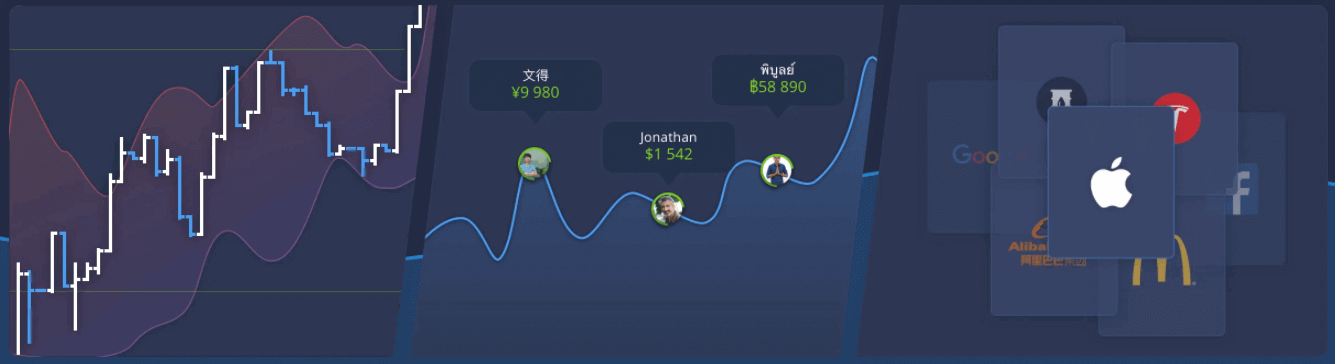
How to Open a Trade?
1. Choose asset for trading
- You can scroll through the list of assets. The assets that are available to you are colored white. Click on the assest to trade on it.
- The percentage determines its profitability. The higher the percentage – the higher your profit in case of success.
All trades close with the profitability that was indicated when they were opened.
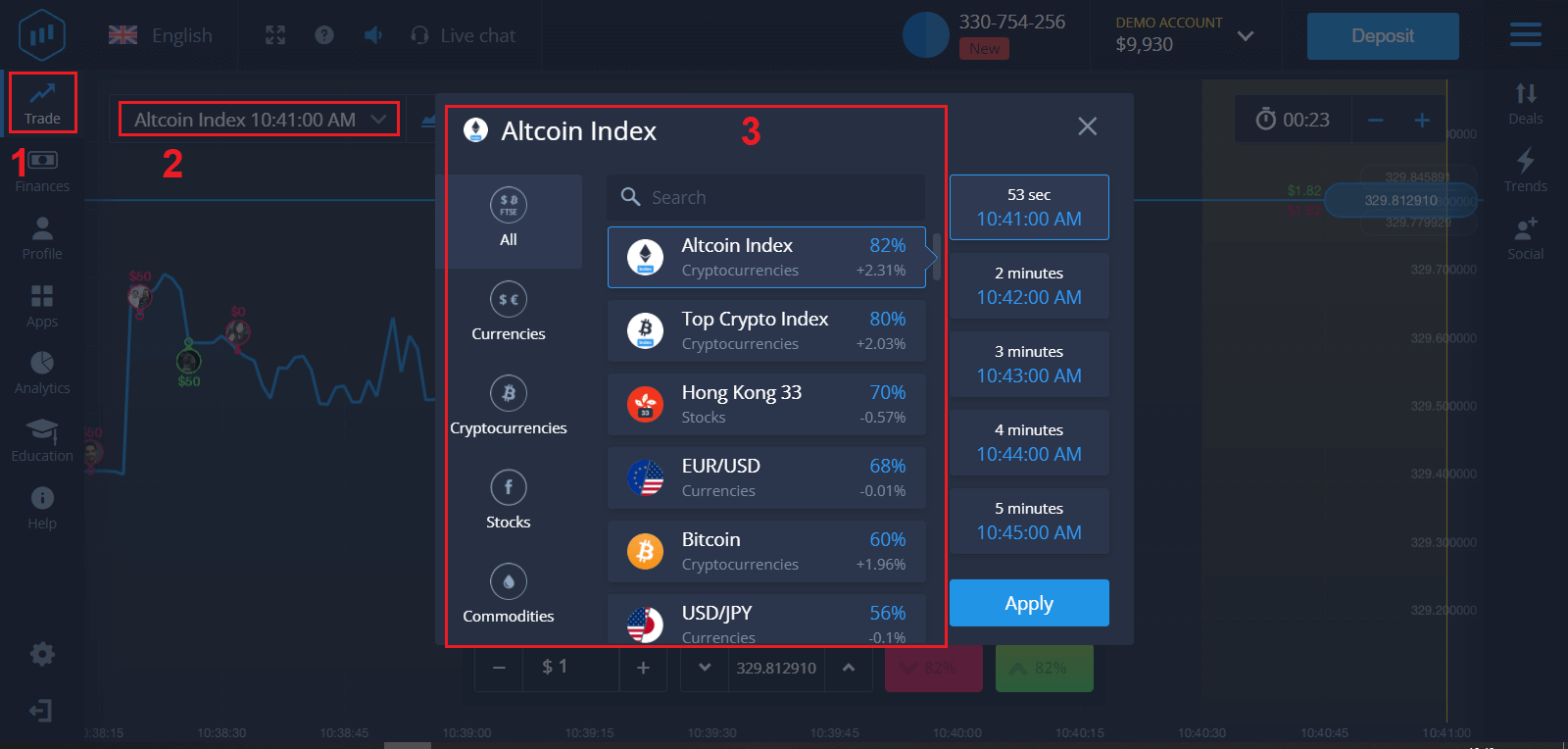
2. Choose an Expiration Time and click "Apply" button
The expiration period is the time after which the trade will be considered completed (closed) and the result is automatically summed up.
When concluding a trade with ExpertOption, you independently determine the time of execution of the transaction.
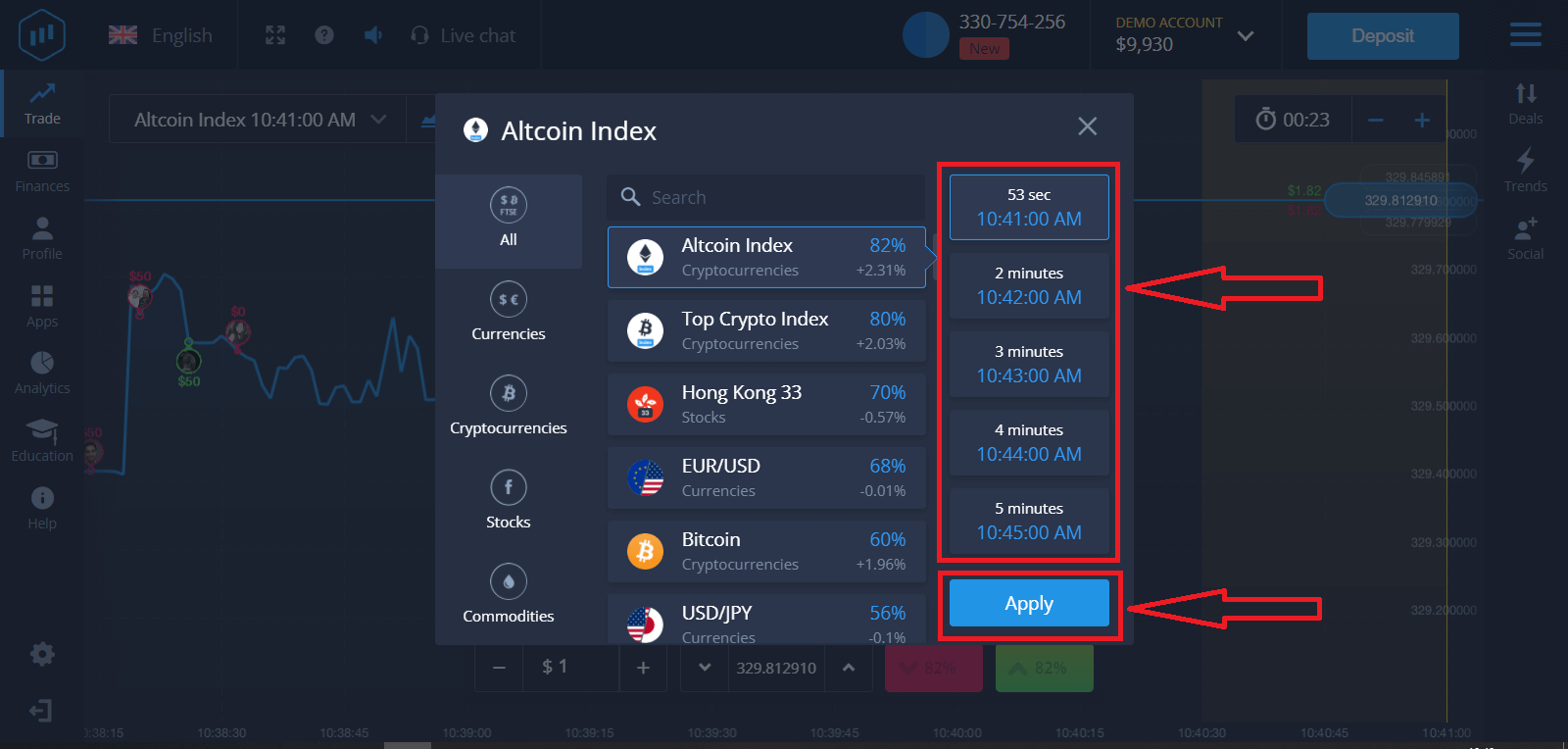
3. Set the amount you’re going to invest.
The minimum amount for a trade is $1, the maximum – $1,000, or an equivalent in your account currency. We recommend you start with small trades to test the market and get comfortable.
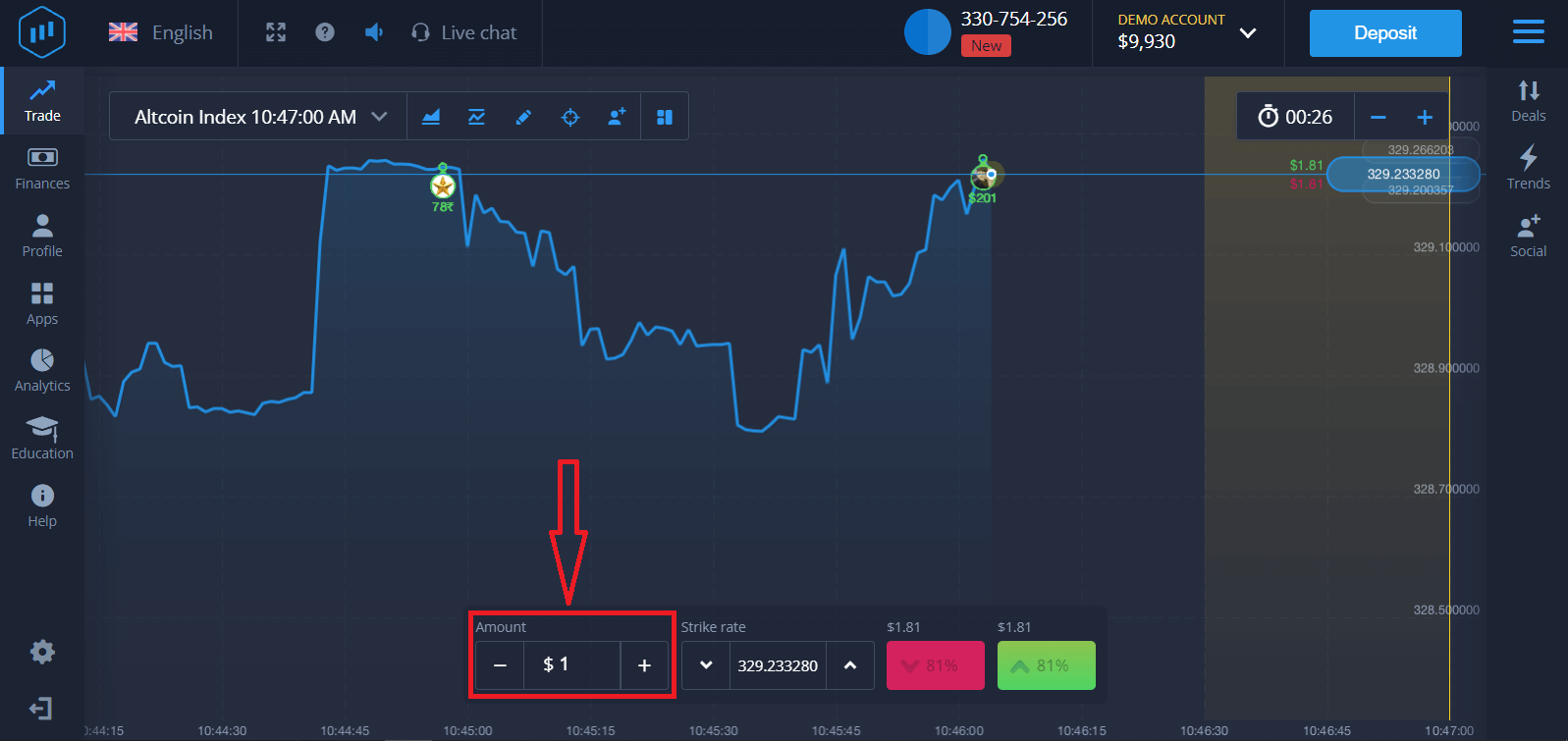
4. Analyze the price movement on the chart and make your forecast.
Choose Higher (Green) or Lower (Pink) options depending on your forecast. If you expect the price to go up, press "Higher" and if you think the price to go down, press "Lower"
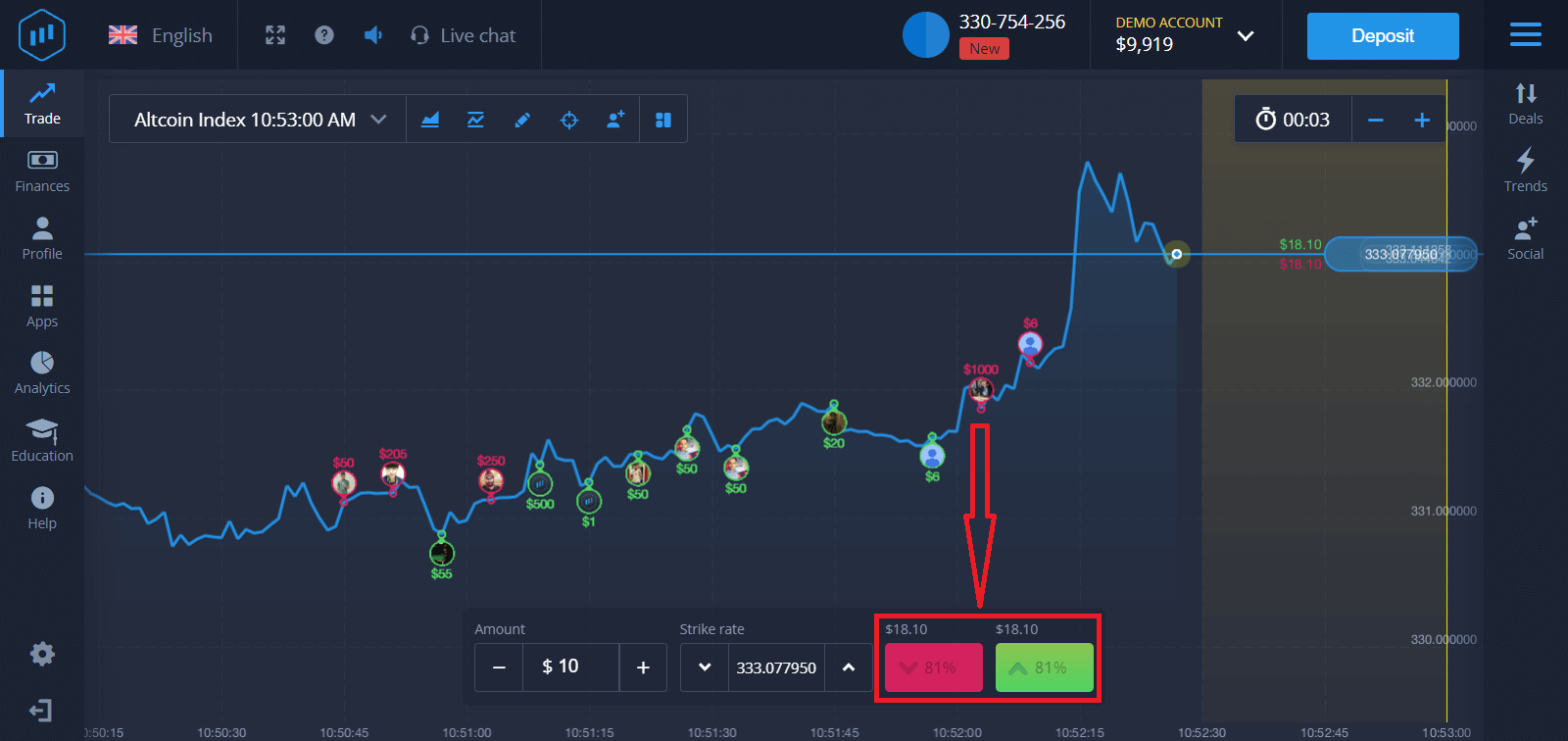
5. Wait for the trade to close to find out whether your forecast was correct. If it was, the amount of your investment plus the profit from the asset would be added to your balance. If your forecast was incorrect – the investment would not be returned.
You can monitor the Progress of your Order on the chart
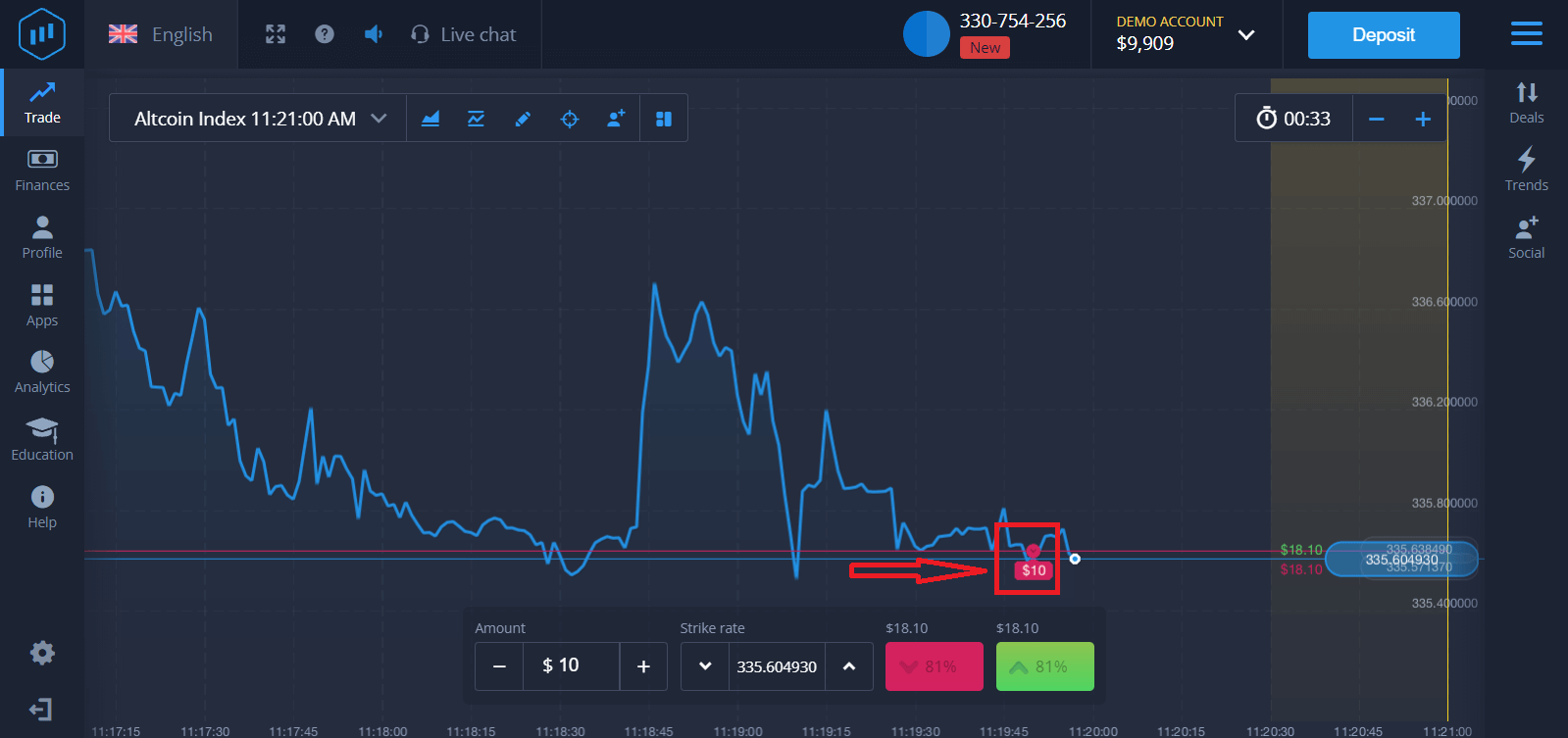
Or in the Deals
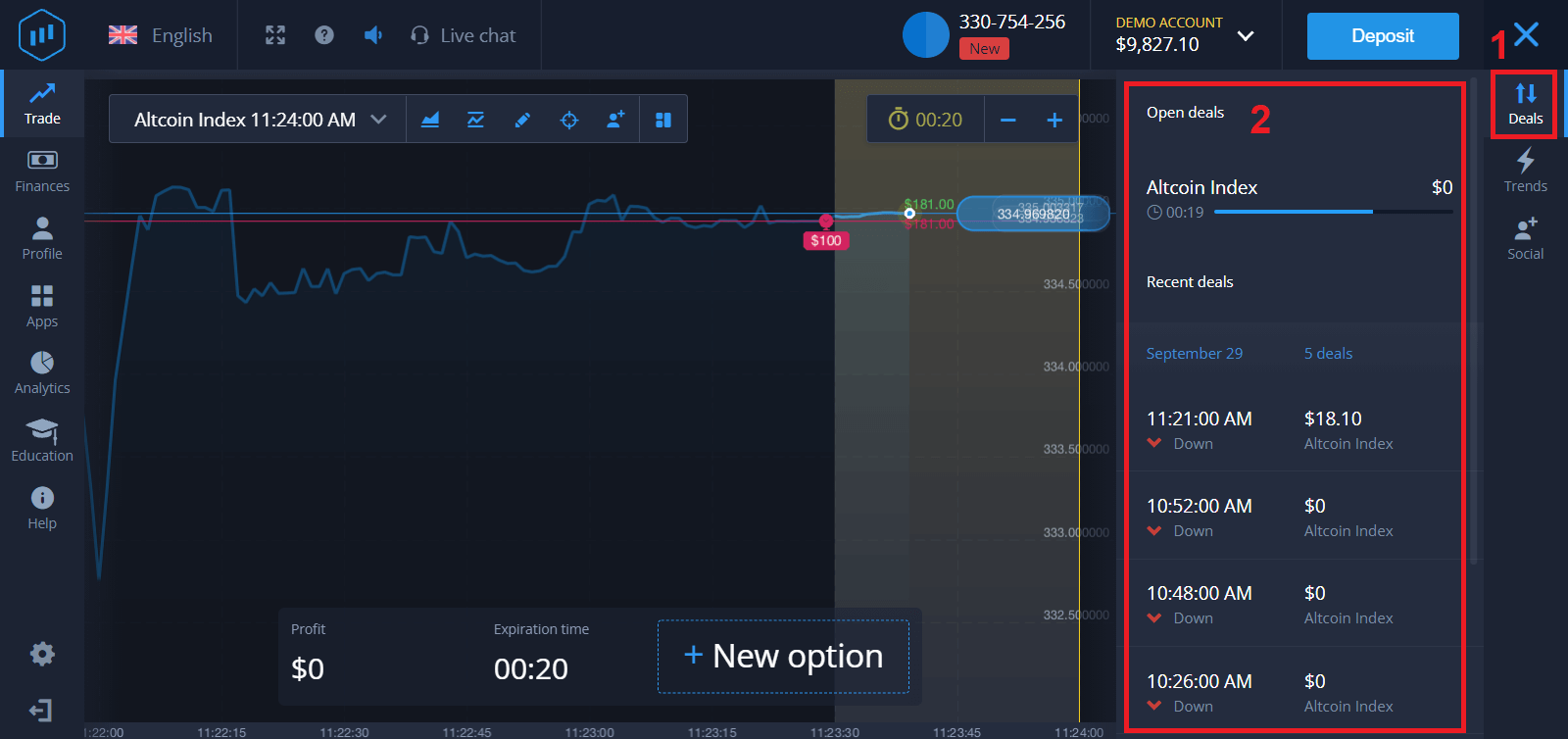
You will receive the notification about the result of your trade when it is finished